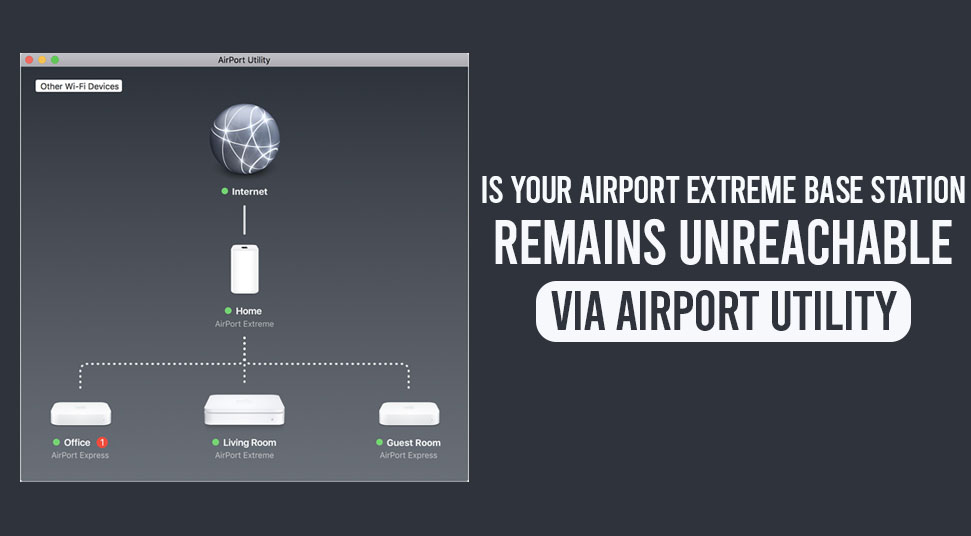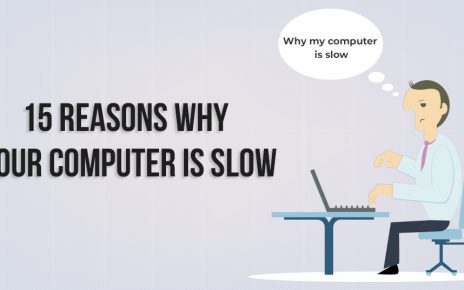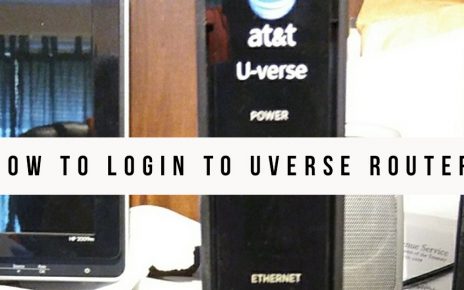We’re going to discuss Apple’s very own Airport Extreme Base Station today. To be specific, a technical issue which many users have reported.
But before we get into the specifics of this, we need to put forth the right context.
Apple Inc. has always been involved in some of the most groundbreaking discoveries in modern tech.
More than that, they’ve been rather consistent when it comes to putting their own little twist on it.
Starting from the brand name, right to the individual categories of products that they sell. And that’s been the case for their residential gateway systems as well.
Under the umbrella term of AirPort, these products combine the functions of network routers, network switches, and the wireless. You can also get other systems like NAS, and things of that sort.
The Airport Extreme is the latest and greatest iteration of that. And we’re going to discuss all that you need to fix up this issue of unreachability.
Problems with the Airport Extreme Base Station might Manifest?
Issues with complex technologies aren’t anything rare, though not the ideal. And in the same line, you are going to face issues with Apple’s AirPort Extreme.
It can be right now, or sometime in the future, depending on certain variables.
Like how long you’ve been using this for, and how much you use it. How many devices you use it with, and on and on.
Considering all of these, I assume that you use this technology on a daily basis. And if you happen to be a working professional, in need of reliable connectivity. Then such conditions are going to be commonplace.
So now onto this issue of unreachability, this can be very frustrating as if, or when this happens. It’s going to render all the system synchronizations i.e. form the AirPort to other devices. They can be output devices like printers, and input devices like scanners.
And today, there are a lot of such devices we depend upon for our day to day tasks. The AirPort isn’t going to be able to read these devices, thus no connection.
Well, what to do in this scenario?
Hard Reset your AirPort Device
A hard reset of your AirPort device might be the way to go to fix this issue.
Make sure to have the necessary backup and then go for these steps.
- Connect to a power source, and hold down the Reset button for about 5 seconds or so. As the LED flickers in amber, let go of the button.
- The restart is going to take like a minute, and after that, go to AirPort Utility from the browser. Go to the Edit section from there.
- Now, find and click on Other Options and follow up by selecting the Restore Previous Settings.
- From here, keep clicking on the Next button till the final window appears.
- There the AirPort Utility system is going to give you an indication as the Airport Extreme Base Station setup completes.
This might do the trick, but as the user reports go regarding this. The AirPort catches the device signal for half an hour or so. Then it’s back to that ‘Device not Found’ situation again.
You can go for a factory reset, but that would be quite a stretch in this case. Better, you redo the setup for the AirPort Extreme all over again.
How to Set up Airport Base Station Step by Step
Follow the procedure below and easily complete the setting up your Airport Extreme Base Station.
- Power up your device and go to the AirPort Utility section as we’ve shown before.
- Over there, click on the Other AirPort base Stations option, or the Other Wi-Fi Devices in some cases.
- Click on the name of your Airport device which you’ve listed previously. The wait for 3 minutes, as the next window comes up.
- There, type in the details in the Network Name and the Base Station Name sections. Make sure to add ‘TB’ after each of that, and then add a strong password.
- Click on the Next button, again do that in the net window, in case you don’t have a modem.
- After that, select the Don’t Send option and then Next button again. After some time, you’ll get a notification indicating the completion of the process.
- Select your device in the next window and the AirPort Utility system is going to show 3 errors. Click on each and select the Ignore button for each individually.
- After these 3, click on the Edit button followed by the Wireless up around the top.
- Again, look for the Wireless Options around the bottom part of the window and click.
- Choose the 5 GHz frequency band, and click on the Save button to save the changes.
- Finally, click on the Update button and that’d be it for the setup process of AirPort Extreme.
As you’re done with the process, wait as the LED on the device glows solid green. And there you have it with the reconfiguration.
Now to Wrap Up
You now have a concrete solution to this device recognition issue that you’re facing.
Apple has brought out new firmware updates for the AirPort devices as of the time of this article. That also might be the thing that’s going to solve this problem for you.
And for issues like this that you might face, you’ll be able to solve most of it with proper technical guides.