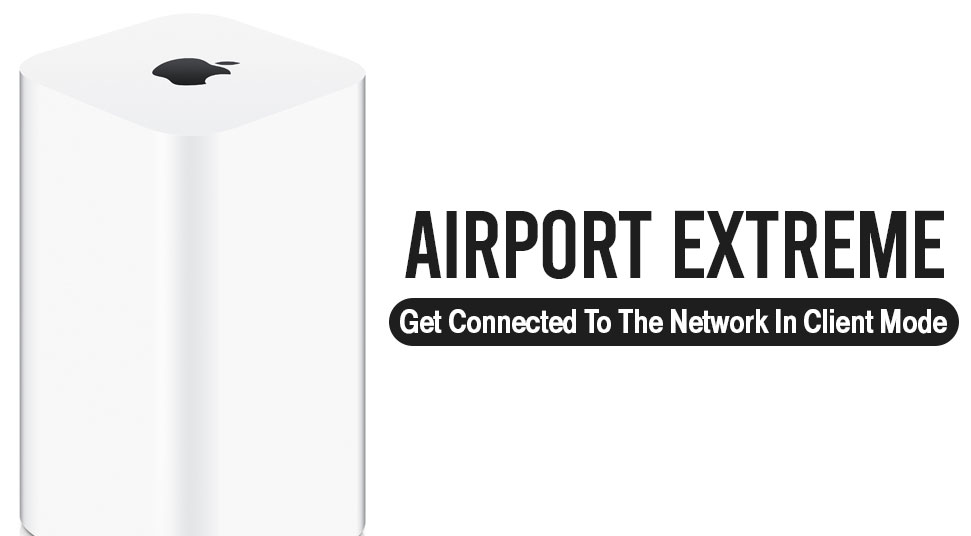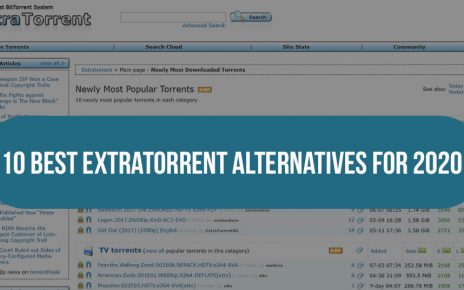The AirPort Extreme is a product manufactured by Apple Inc. This device works joining the operations of a router, network switching, a wireless access point and NAS along with different other operations. Apple manufactured its first-ever AirPort equipment in 1999. WiFi was not so popular among ordinary people back then.
Apple made a variety of AirPort products including the AirPort Express, the AirPort Extreme, and Time Capsule.
This article will give you a precise lead on AirPort Extreme Connections in client mode. If you are a beginner and looking for instructions on connecting an AirPort Extreme in client mode, you are in the right place.
What is Client Mode?
Before you go directly to the instruction have a brief idea about what is client mode. When we are talking about a WiFi network, client refers to a device that joins the network. For instance, your computer, a wireless printer or any other device.
All the devices available in the market are not enabled by WiFi connections. Use the AirPort Extreme Setup if you want to make those devices wireless. Client mode is another mode for establishing wireless connections. This mode can be used for streaming music online from AirPlay.
- The first thing to do is to connect the Ethernet-enabled the device to the AirPort Extreme. You need to use an audio cable if you want to stream music or any audio in client mode.
- After you connect the device in client mode, it will use your Apple AirPort Extreme Setup.
- You can use the Ethernet port to track the traffic to the device connected to the port. If your AirPort Extreme supports 802.11 ac then it will not encourage client mode.
- For these properties, you require Ethernet, audio and a USB cable.
You need to examine whether your software is renewed to the newest version before you start with the process.
AirPort Utility
Airport Utility is a Mac OS X utility which grants the users to set up, maintain, and configure Apple’s lineup of Airport Wifi network providers such as AirPort Express or AirPort Extreme.
AirPort Utility helps by allowing users to generate wireless networks and share USB-attached pieces of equipment. This helps you through a series of screens to quickly set up your wireless networks.
1. When you are using AirPort Utility 5
You need to follow these steps below if you are using AirPort Utility 5.
- The first step is connecting both the devices suitable cable.
- Plug the AirPort Express in AirPort Express in AirPort Extreme into a power socket.
- Wait till the Extreme gets properly started. After this, go to ‘Wireless menu’ and click on ‘Setup Assistant’ you will get in Utility 5.
- If you want to re-use AirPort Extreme, then reset it and then ch4eck if the system has come to factory default settings or not.
- Select AirPort Extreme from the Utility window.
- The next step includes entering your username and password for your AirPort Extreme. Then click on the ‘Continue’ button.
- Click on ‘I want to join the network’ button. After clicking on this option or button you will see that your AirPort Extreme gets connected to the network.
- If you find that there are more than one network names in the network list, then select a particular and a drop-down menu opens.
- Click to renew/update and allow Airport Extreme to restart.
2. When you are using AirPort Utility 6
Follow the given set of steps if you are using Airport Utility 6.
- Connect your device to the Setup Airport Extreme using the proper cable.
- Plugin your AirPort to the power socket.
- Open Utility window from the AirPort Extreme user-interface.
- In case you need to re-configure the AirPort Extreme, first reset it to default settings. Then use your AirPort.
- After you restore the device successfully, select the wireless menu which you will find in the upper left hand.
- Click on the ‘Other’ button.
- Click on the ‘Add to existing network’ button.
- Select ‘Wireless name’ from the network menu and click ‘Next’ to connect to the network.
- If the network is secured you need to put the password to get connected to the network (only if mentioned).
When the AirPort Extreme gets started, you will notice the device gets automatically connected to the existing wireless network that is indicated earlier. You will even find the status light for the same on the router hardware.
Follow the above steps to establish your AirPort Extreme connections in client mode using AirPort utility 5 or Utility 6 respectively.
Ending Note
Other WiFi product manufacturers assign several other names for ‘Client mode’. These terms include ‘client station mode’, ‘AP client mode’, ‘wireless client mode’ and ‘STA mode’. They are all same as ‘client mode’. If you still face problems related to this, connect with a professional.
Hope this guide helped you as a beginner to get connected to the network with the AirPort Extreme in client mode. Let us know in the comment section below if this guide was helpful.