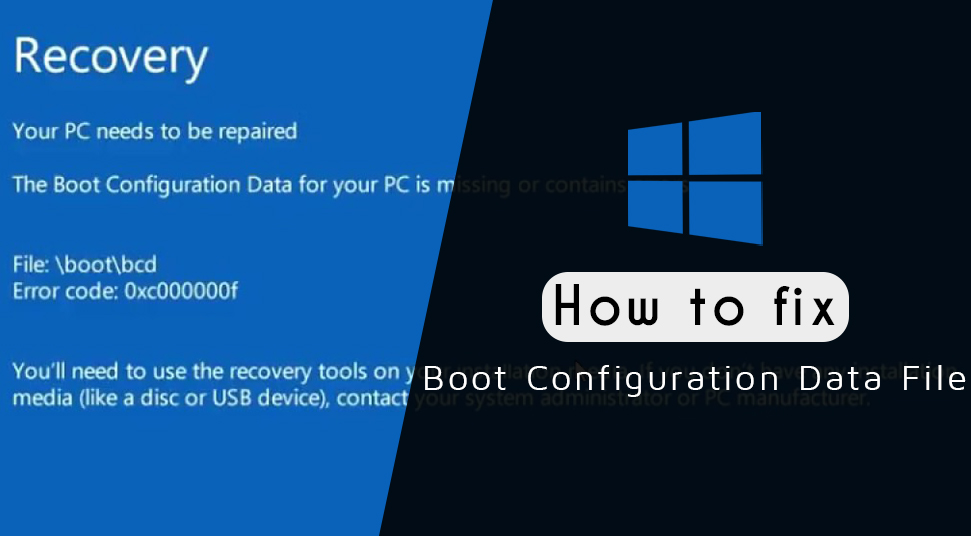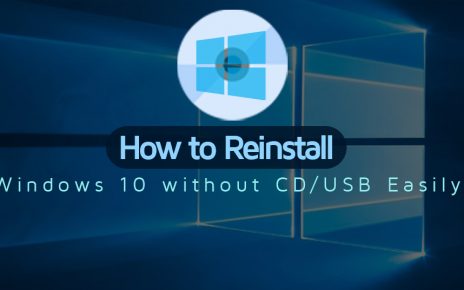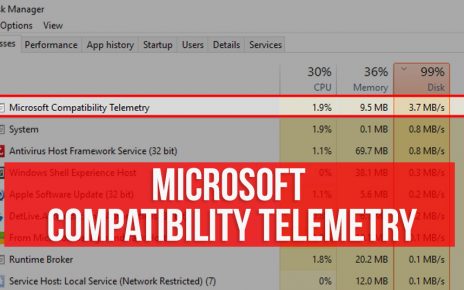When you are booting up your computer for a successful startup it needs all the necessary configuration files. Hence, Windows will not be able to boot the system if any of these files are missing or corrupted. So, when this happens, you will see the error message of “boot configuration data is missing Windows 10”.
When this error will happen, the screen of your computer will turn blue. Sometimes, it is also called the Blue Screen of Death and this can cause you some serious problem. However, if you are facing this problem of “windows 10 boot configuration data file is missing”, you don’t have to worry. I will be discussing 4 methods by which you can solve this problem.
Solutions for “The Boot Configuration Data for your pc is Missing” Error
So, let’s see what are the methods by which you can solve this serious boot-up problem. When this problem will occur, you will not be able to youse your computer at all. Hence, you have to solve these problems as soon as possible if you want to use your computer again.
1. Using the Bootrec.exe Tool to Rebuild the BCD
If you are still facing the problem of “boot configuration data is missing windows 10”, then you can solve it by using the Bootrec.exe tool to rebuild the BCD.
- You have to boot your computer after connecting the Windows bootable drive to your computer.
- After that, you have to choose the language of your preference and press on the option of “Next”.
- Next, you have to open the command prompt by pressing the F10 and Shift key at the same time.
- Then, within the command box, you have to write the given command and after writing each one you have to hit Enter.
bootrec.exe /Rebuildbcdbootrec.exe /Fixmbrbootrec.exe /Fixboot - However, if the above command is not able to work, then you can use the given command:-
bcdedit /export C:\BCD_Backupc:cd bootattrib bcd -s -h -r
ren c:\boot\bcd bcd.old
bootrec /RebuildBcd
- In the end, you have to write “exit” and hit Enter.
- Lastly, restart your computer.
After your computer has turned on, check if the problem of “the boot configuration data for your pc is missing” is still there. If yes, then you can go to the next solution.
2. Run Startup
To repair the Windows installation, you can use the recovery tools present on your USB or DVD and hence solve the BCD missing issue.
- At first, you have to connect the bootable disk and reboot the computer. Here, I will be using the installation disk of Windows 10 as an example.
- After that, you will be prompted “Press any key to boot from CD or DVD”, then have to press any key to continue.
- Then, you have to choose the language of your choice and click the option of “Next” in the Windows Setup.
- Next, located at the bottom-left corner of the screen, you have to click the option of “Repair your computer”.
- After that, within the window of “Choose an option”, you have to click on “Troubleshoot”.
- Then, in the window of “Advanced options”, you have to click the option of “Automatic Repair”.
- Now, you have to wait until the completion of the procedure of “Windows Automatic Repair”.
After the procedure is complete, you have to reboot your computer and see if the error of “boot configuration data is missing Windows 10” is still there. If you find that the problem is still there, you can go to the next solution.
3. Creating a BCD
Creating a BCD is another effective method that you can try for solving this problem “Windows 10 boot configuration data file is missing”.
- First of all, you have to boot your computer from the inserted Windows bootable drive.
- Then, you have to choose your preferred language and click the option of “Next” to continue forward.
- After that, you have to click the option of “Repair your computer”.
- Next, click the “Troubleshoot” option.
- Within “Troubleshoot”, you have to click the option of “Command Prompt”.
- Now, you have to write the given command and hit Enter.
bcdboot c:\windows - The command you wrote will help you to make a copy of the boot files of BCD from the current partition of WIndows to the motherboard partition. After that, it will create a new BCD in the same location as previous.
- Lastly, you have to restart the computer.
After you have completed the process, see if your problem of “the boot configuration data for your pc is missing” has been resolved or not.
4. Replace the Faulty Hard Drive
This error of “boot configuration data is missing Windows 10” can also be caused due to a defective hard drive of your computer. The hard drive may have got corrupted due to some virus or may have suffered physical damage. If you are unable to solve your problem from the previous solutions, then it is better to replace the whole hard drive.
If you only repair the hard drive, then there will be a great chance in the future that it will stop working. In such a situation, no solution will help you to recover your data. Hence it is advisable to change the hard drive when the time is right.
Conclusion
I hope that with the help of these solutions you are able to solve the “Windows 10 boot configuration data file is missing” problem. The solutions discussed above are easy and you will be able to do it without any difficulty.