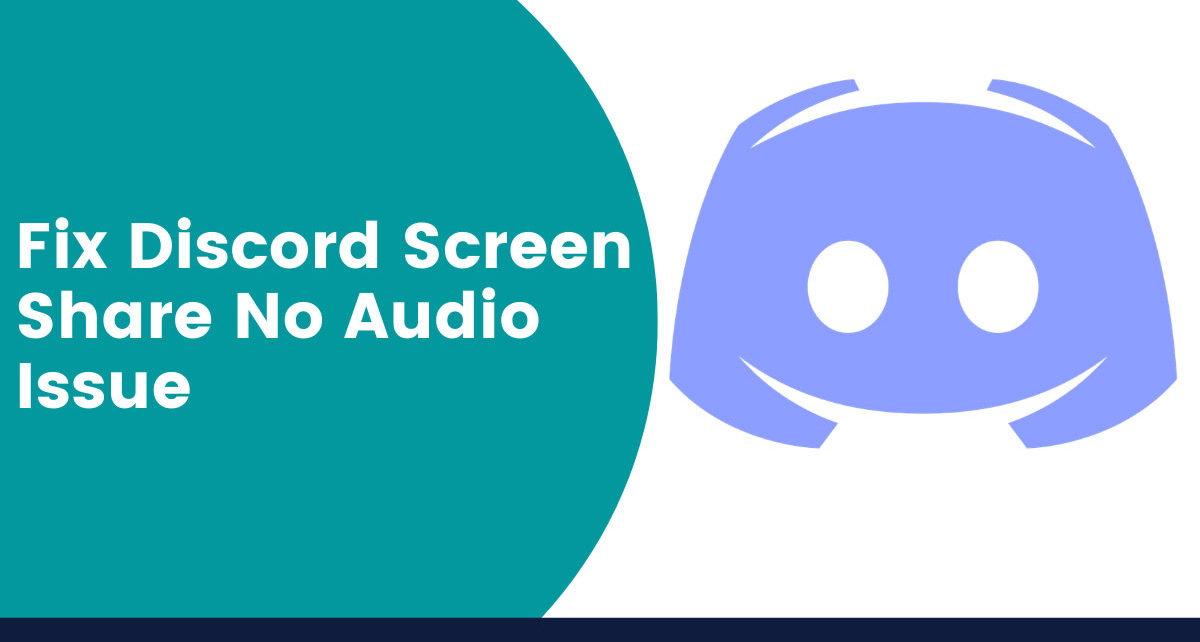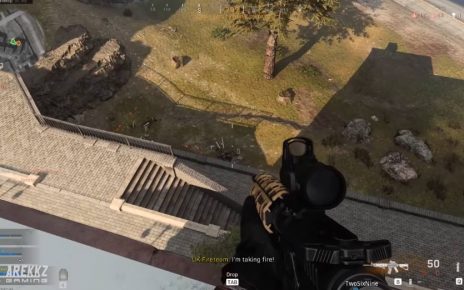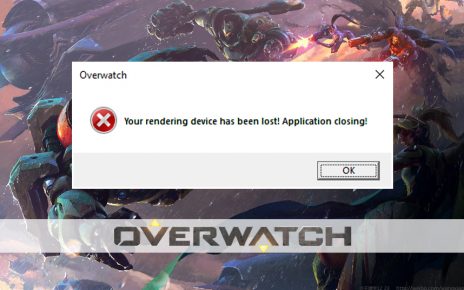Discord is one of the widely used applications only for gaming purposes. With the help of this software, not only you can play games but also talk with each other and enjoy multiplayer accessibility. The screen sharing feature of Discord is unique to help you enjoy your game and enhance your performance.
When you are inviting a spectator to the Discord platform, then you might come across a major issue. The person on the viewer’s seat can witness a situation like Discord screen share no audio. Several users have reported this, where the audio fails to work.
Possible Causes behind Discord Screen Share no Audio
There are various causes regarding the issue. Some of them are like corrupted audio drivers, the beta installation of the audio feature, no access to the admin, certain issues with the application, and others. Getting a brief idea about the issues will help you to avoid it in the near future.
The Fixing Procedures
As you are facing the situation of Discord screen share no audio, you need to resolve it at once. There are many ways to do that, but you have to choose the most effective one that will give you the best results.
1)Reboot the System
One of the easy ways to resolve this issue is by restarting the computer. Just close all the applications and click on “Restart”. Wait for the system to start once again. After that connect to the internet and start Discord. Invite one of your friends to view your gaming capability and ask him/her to check the audio.
2)Run the Discord Update
It might happen that the Discord application is outdated. Access the Settings and check whether any new version is available or not. If it is, then download the new one and install it. After successfully installing the latest version, close the application, and then relaunch it once again. After that verify whether the situation of Discord screen share no audio is still there or not.
3)Give the elevated access
Before the screen and audio sharing came into the picture, Discord had no issues at all. Since another interactive feature has come into existence, it will need the administrator rights to run smoothly. If it is not given by you, then you have to grant it by accessing the system drive. After that, right-click on the application shortcut and choose the “Compatibility” tab. Now, tick on “Run this program as an administrator”. After that, hit on “Apply” and then “OK”.
4)Up-to-date the System Audio Driver
Discord screen share no audio has the most possibility to take place when the audio drivers in your computer are missing. In addition to that, it might also happen due to the presence of corrupted audio drivers. In this kind of situation, just close the Discord application and download any secure third-party software for downloading and updating the audio software. After that, restart the Discord application and check whether the issue is fixed or not.
5)Eliminate the roaming data of Discord (Cache Files)
Incorrect account settings in the application, missing of temporary files can lead to the issue of screen sharing and no audio. So, in this case, you have to delete all the roaming data that belongs to the Discord application. Your first step will be closing the application completely. After that, press the Windows key and type in the search bar “%appdata%” and press the Enter key.
You will be able to see the list of folders present there. Find out the Discord folder, right-click on it and hit on “Delete”. The deleted files will go into the Recycle Bin. If you want to permanently delete the folder, then select the folder and press Shift + Del from the keyboard. Now, open the discord application and sign in with all the login credentials.
6)Redefine the Discord application
“Redefine”, the term actually means uninstall, and then re-install the Discord application. This will delete all the application cache data, registry files, and others. The fresh installation will create a new path for the app to run in the system. First, uninstall the application from the “Settings” option or “Control Panel”. After that, if you have already had the setup file, then double-click to install it.
7)Eliminate the Security Software Issues
It is very much obvious to keep a security application installed in your PC. It will protect your system from any type of virus and unauthorized attacks. But sometimes, the security application also restricts the Discord to function properly. That is why the application faces situations like Discord screen share no audio. In such cases, you need to disable the security software, and then start playing or sharing a screen on the discord application.
Read: What To Do When Discord Mic Not Working : [FIXED]
Adding more to the list…
There are some things that you should know about the screen sharing feature- Whenever you are willing to share the screen, always check whether the internet connection is stable or not. After that, access the application window and set the streaming quality to 720p HD. In addition to that, set the frame rate to 30. There is also a mobile version of Discord. If you are playing games on the mobile or share the screen with your friends, then you can easily do it.