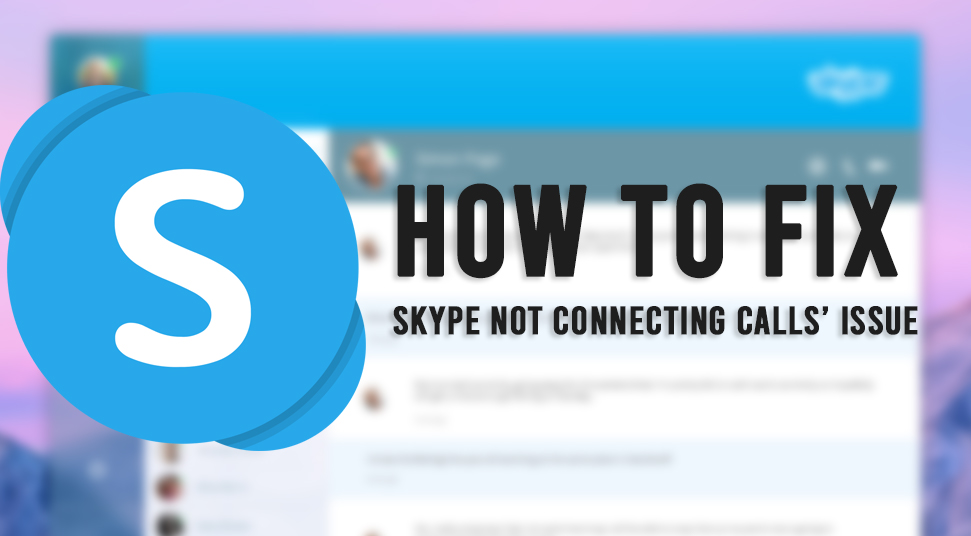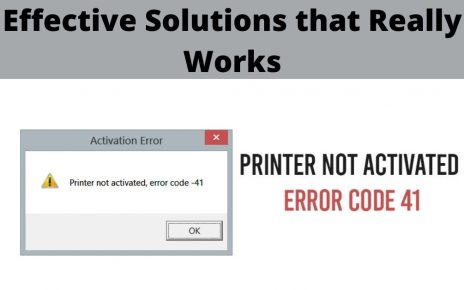Most of the time, Skype video calling application works fine. But sometimes, you can face several problems where you find that your Skype is not connecting calls or it isn’t working correctly.
Generally, this error may occur due to improper network settings or a slow internet connection. As a result, you may experience call delays, dropped calls issue and poor quality video and audio.
Fix Skype Not Connecting Calls with Quick Solutions
“Skype not connecting calls” is actually a common issue faced by many users on their system. Therefore, we have shared various working methods below to help you resolve this problem.
Solution 1: Delete shared.xml File
The shared.xml file is a part of the Skype application that may get damaged or corrupted. As a result, it may cause problems on your system. Therefore, deleting this file will allow the Skype application to create a new one.
Thus, you can do this by following these easy steps below.
- Press the Windows Logo key and R key at the same time to open the Run dialog box. Here, type “%appdata%skype” and press enter.
- Now, you need to locate the “shared.xml” file under the search results. After that, select and delete the “shared.xml” file from the system. It is important to note that the file might be titled as “shared” if the file extension is hidden on your system.
- Lastly, restart the system for good measure. Check whether you are able to make calls on Skype or not.
Solution 2: Update Skype Application
In order to keep the Skype video calling application running smoothly, you need to verify that the Skype app is up-to-date to the latest version. If it isn’t, then you will face these types of problems. Therefore, follow the steps below to update the Skype app.
- Open the Skype video calling application on your system. After that, go to the Help tab on the top-right corner of the Skype window.
- Now, click the option to “Check For Updates”. The Skype application will start the process of checking the available latest updates. If there is any updated version available, then Skype will download and install the updated version in the background of the system.
- After the application is updated, check whether you’re still facing problems or not.
Solution 3: Verify Call Forwarding Settings
Sometimes, your Skype may not be connecting calls due to misconfigured call forwarding settings. Therefore, you need to check these settings to ensure that this is not the case. To do this, follow the steps below.
- First, open a browser and log in to your Skype account by visiting the official website.
- Next, head over to Manage Features and click on Call forwarding.
- After that, check whether call forwarding is enabled or disabled. You should disable it if you have no use for it. Alternatively, change the number of seconds it should wait before call forwarding gets active. Several users were facing the issue because the settings were changed to 1 second. Thus, you can change it to 20 or 30.
- Finally, click on Confirm to save these settings and close the browser.
- Thereafter, restart your system and check if you’re still facing this issue or not.
Solution 4: Reinstall Skype Application
As a last resort, you have to reinstall the Skype application if all the above solutions fails. Thus, go through the following instructions to do so.
- Press Windows + I buttons on your keyboard at the same time to open the Settings menu.
- Next, you need to navigate to the Applications section of the Settings menu. Here, you will get a list of all the applications installed on the system.
- Scroll and choose the Skype video calling application from the list and click on the Uninstall button.
- Follow the instructions to remove the application from your computer. Next, download the desktop or classic version of the Skype video calling application and install it on your system.
- After completing the reinstalling process, restart the system. Lastly, check your Skype video calling application to see is the issue is resolved or not.
Final Note
To conclude, the above methods should help you to resolve ‘Skype not connecting calls’ issue on your system. Generally, it should be fixed by simply reinstalling the Skype application. You may need to contact Technical support if you’re still facing this problem.