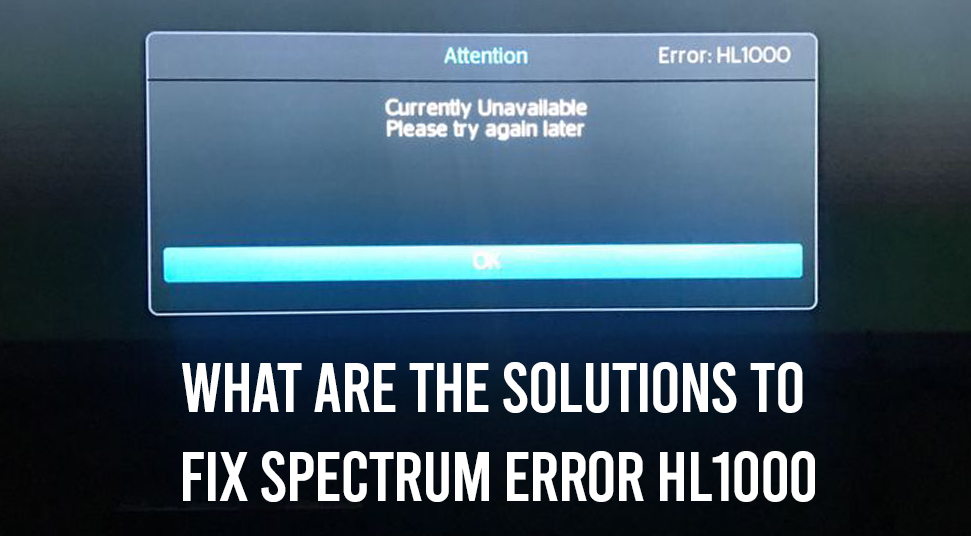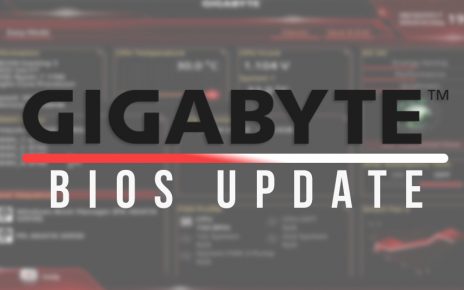The error code HL1000 can come up on your Spectrum device because of the wrong startup attempt of the machine. This error code appears along with a message – “currently unavailable. Please try again later”. This error code when occurs does not let you watch anything. In order to watch the television once again, you will have to fix this error code as soon as possible. Another reason why this error occurs is because of an unfinished Video-on-demand order.
How to Resolve the Spectrum Error HL1000?
Here, you will get methods on how to fix the Spectrum error HL1000.
Set the data on the Receiver once Again
If the data on your receiver is not configured correctly, then there is a possibility for you to encounter this error code. Now the correct answer to resolve this issue is to reset the receiver data. In order to do that, follow the steps below.
- First, take the remote control that came with the Spectrum device and then on it, press the ‘Menu’ button. This will open a new menu window.
- Next, from that window go to the ‘settings and support’ tab. Then, to choose that tab, press the ‘OK’ button.
- Now, move to the ‘account overview’ section and then press the ‘OK’ button to select the same.
- Next, from the new window with the name ‘account overview’, go to the right side until the ‘Equipment’ section comes up and then tap the ‘OK’ button to choose it.
- At last, in the ‘Equipment’ window, go to the ‘Reset data’ option and then press the ‘OK’ button to select the same.
Also Read: Apple Airport Express Setup
Spectrum Receiver Refresh Process
Sometimes, if some internal problem is there with the Spectrum device, then you might get this issue. The best way to resolve this problem is to refresh the receiver of the Spectrum device. Refreshing the Spectrum device will help to remove any errors on the cache and clear the log files. To do that, follow the steps below.
- First, visit the official Spectrum website and then sign in to it.
- After that, go to the ‘Menu’ section on the top right corner of the screen.
- Next, from the drop-down list, locate and choose the ‘equipment section’ option.
- At last, choose the option ‘refresh your equipment’ to begin the refresh process of the Spectrum receiver.
Install the Application once Again
The Spectrum TV application is available for a variety of devices like Android, iOS, Roku and etc. For all of these devices, you can install the Spectrum TV application. But here, there will be installation steps for both the Android phone and the Roku device.
Also Read: Apple Mach-O Linker Error Xcode
Spectrum TV Application Installation of Roku Device
Here, you will get the installation process of the Spectrum TV on the Roku device. In order to do that, follow the steps below.
- First, power on the Roku device and then go to the Channel Store.
- After that, from the Channel Store, locate and choose the ‘Spectrum TV’ application and tap on the ‘Install’ button.
- Next, wait for the installation process to complete. Once the installation process is over, next, launch the Spectrum TV channel and then sign in to it using the Spectrum TV account.
- Finally, click the ‘Agree’ button on the licensing terms page to use the application.
Installation of Stream Application for the Android Phone
You will get the installation process of the Spectrum TV application here, specifically for the Android phones. For that to happen, follow the steps below.
- First, go to the ‘Google Play Store’ application and then, in it, search for the ‘Spectrum TV’ application.
- Next, from the search output locate the ‘Spectrum TV’ app and then click on the ‘Install’ button to start the download and installation process.
- Wait for the installation process of this application to complete. Once the process of installation is over, next, sign in to the Spectrum TV account using the username and password of the associated email account.
- When the sign-in process into the Spectrum TV application is complete, next, use it to watch TV, stream videos and etc.