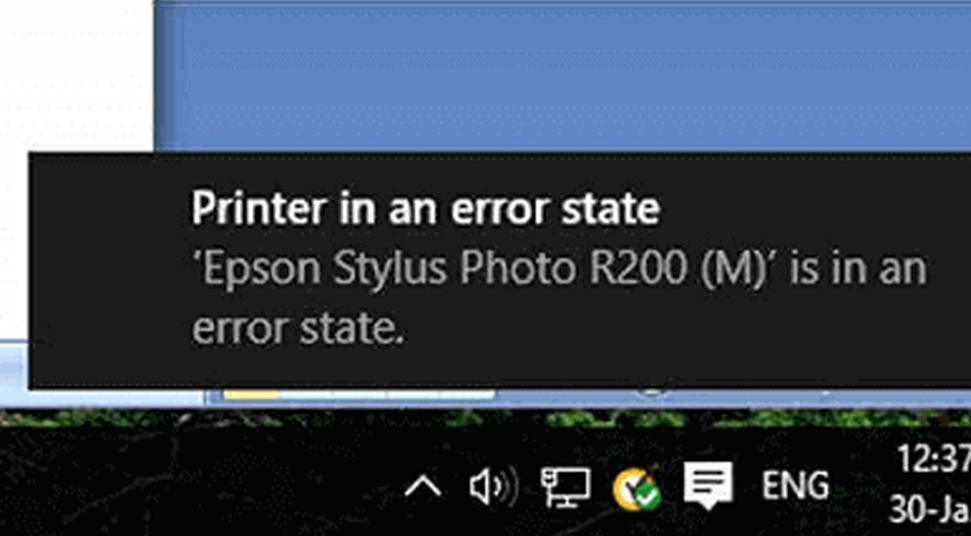If you own a printer, you must have faced a few common problems that can arise with time due to prolonged use of the device. It basically creates a barrier in your work.
Epson printer in error state is one such problem that tends to arise after you update the Windows 10 version. There are several other causes that can lead to such an issue such as connection problem, physical damage to the device, etc.
Basically, amidst this technical glitch, if you proceed for any printing task, a pop-up message will appear “printer in error state”. This will prevent you from using the device any further.
Here, in addition to the prominent causes, we will also help you to resolve the problem. You just need to go through all the details carefully.
Why Epson Printer in Error State Windows 10?
There are various possible reasons due to which you can face the problems while using the printer in the Windows 10 operating system. They are here as follows:
- Connection issues between the printer and computer.
- Issues in the power supply.
- Driver Installation Error.
- Corrupted Drivers.
- Other hardware issues can also lead to such a problem.
4 Methods to Rollback the Printer in Normal State
As you have already got a brief idea about the error, now let’s move to the solutions that will be helpful for you to make the Epson printer work again. Go through, observe and perform the solutions very carefully.
Solution 1: Resolve all the Hardware Issues
Issues in your Epson printer hardware are one of the prime reasons that can force the printer to enter into an error state. If you want to resolve the problem, then the steps are given below.
- Verify and check whether the printer’s power cord is attached to the electrical socket in a proper way. If not, then plug it in properly.
- When the system is connected to the printer with the help of a USB cable, check whether the cable is in proper working condition. If it is somehow torn or broken, replace it with a new one.
- If your printer is wireless, then verify and check whether the device is properly connected to the wireless network.
After finishing all the above steps, perform a test and print any of your documents on a fresh blank sheet of paper. If this solution doesn’t work you can check the next one given below.
Solution 2: Update the Printer Drivers
When you are using the latest version of the Operating System on your computer, then you should update the printer drivers as well. It is very much important to match the compatibility of both the devices as they will work simultaneously with each other.
Update all the drivers of the printer at regular intervals. If you face any type of virus-related problems, scan your computer and remove them as well.
Solution 3: Resolve with Windows Troubleshooter
Windows OS has a built-in troubleshooter that helps you to find any type of problem and fix it. When your printers enter into an error state, you can use this Troubleshooter tool and resolve the problem. The steps are here as follows.
- Open the “Control Panel” and access the “Device Manager” and find out the place where the printer name list is present.
- Click to expand the list and search for the name of your printer. After you see the icon, right-click on it and select “Troubleshoot”.
- This will open the troubleshooter window. Click on “Next” and start the process. Wait for some time until the procedure finishes.
After the completion of the troubleshooting process, you will be able to see the errors. Now, try to print and check whether the Epson printer in an error state Windows 10 still persists or not. If the issue is still there, proceed to the next solution stated below.
Solution 4: Check and Remove Jammed Papers
If any of these above solutions work, then you must be sure that there are issues within the printer device. One of the most common solutions is the paper jam that will make your printer enter into an error state.
First, you must disassemble the printer, after that take out the jammed paper. Now, take a thin piece of cloth and clean the rollers and other delicate parts slowly and gently. Once you are all done, reassemble the printer and we hope that you will be able to print your documents.
Hopefully, the above-stated methods will help you to fix the problem at once. If you want to know how to resolve other printer-related problems, then follow our website.