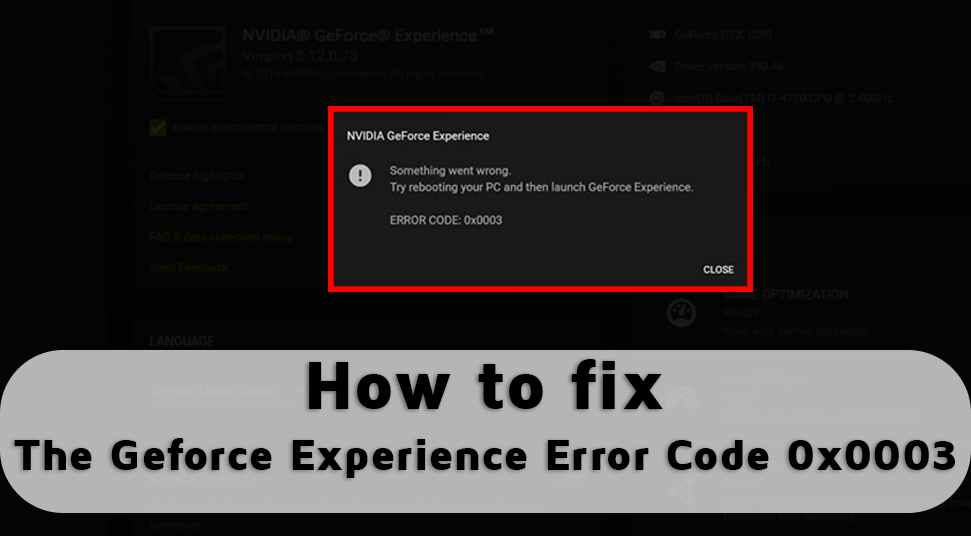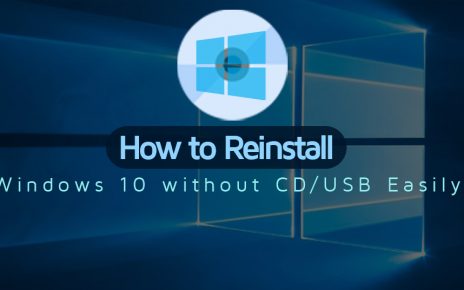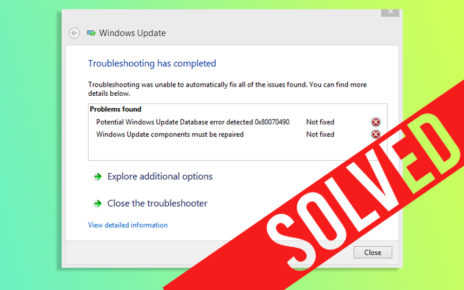Several Windows users are heard reporting that they are no longer able to use any feature of NVIDIA GeForce Experience. Mostly while using NVIDIA, an error displays with an error code 0x0003. And there is no other option apart from closing the dialog box.
The error code 0x0003 is causing trouble to most of the Windows OS like Windows 7, 8 and Windows 10. You might have noticed one of these while opening the GeForce experience:
- Something went wrong. Try restarting GeForce Experience.
- Something went wrong. Try rebooting your PC and then launch GeForce Experience. ERROR CODE: 0x0003
- Something went wrong. Try rebooting your PC and then launch Ge Force Experience. ERROR CODE: 0x0001
But instead of panicking you should now find for simple solutions to counter the error and continue your GeForce experience. This article is dedicatedly authored with a simple solution for the users facing the error code 0x0003 while trying to open GeForce Experience.
But before hopping directly to the solution, many want to find out what is the main causes of this error 0x0003.
What is causing GeForce Experience Error 0x0003?
The GeForce Experience error 0x0003 can be caused due to several reasons that have been listed below :
- It could be your Corrupted GPU driver: This might occur if you have 1 or more corrupted drivers.
- Nvidia Telemetry may have difficulty while trying to interact with the desktop.
- Some essential Nvidia Services like Nvidia Local System Container, Nvidia Display Service and Nvidia Network Service container may not function well, resulting in the cause of the error 0x0003.
- One more report suggests, that the cause of the error code 0x0003 could be due to a glitched Network adapter.
- The Windows 10 latest updates could also be the culprit in this case.
So, now when we know what could be the main causes of the GeForce experience error code 0x0003, coming up with fixes and applying them would be a little easy.
Let’s begin…
How to fix the Geforce Experience Error Code 0x0003?
Several users have troubleshot their GeForce experience error code with the guide given below. So you can try any one of the steps if you know, what has caused the error in your case.
Step 1 # Temporarily stop Geforce tasks and Relaunch GeForce Experience
- Press Shift +Ctrl+ Esc keys together to open the task manager.
- Select all the tasks that are running and click on End Task.
- Select Run as Administrator by making a right-click on the GeForce Experience icon.
Once done, you can check if your GeForce Experience is working fine or not.
Step 2 # Enable the Nvidia Telemetry to interact with the desktop
Many users after doing this have managed to come out of the problem and reported that this process has helped them eliminate the error completely.
Here is how you should do it:
- Press the Windows Key + R at the same time to open the dialog box.
- Type in “services.msc” inside the dialog box and hit the Enter button to open the service screen.
- If you see a pop-up from User Account Control, just click on Yes to have access to the administrative section.
- In the Services screen, toggle down the list and find Nvidia Telemetry Container. When you get it, right-click on the component and select Properties.
- From Properties choose the Log On tab and ensure that the box is connected with Allow service to interact with the desktop.
- Next, to save the changes click on Apply.
- Now return to the Services screen and locate Nvidia Display Service, Nvidia Local System Container, Nvidia Network Service Container and make sure that you individually right-click on every service and click on Start to ensure they are running properly.
- Once you have enabled every service, please check and confirm whether your GeForce Experience is properly working.
This is supposed to work for almost every user, even if doesn’t solve your problem, then you should take another approach.
Step 3 # Reinstall every Nvidia Component
Make sure you run this step properly because it is more likely to turn out to have solved the error code issue. And after the step doesn’t forget to restart your computer.
Here is how to reinstall Nvidia Component:
- Press Windows +R key at the same time to open the Run dialog box
- In the box Type in “appwiz.cpl” and press Enter to open the Programs and Features.
- From the Program and Features window, click on Publisher, so that they order every installed application by their publisher.
- After they have been ordered by the Publisher, right-click on the first component in the listing and select Uninstall.
- Repeat the same process with every Nvidia component from the list.
- Then Restart your computer and let the next Startup sequence finish on its own.
- Before the next System Startup, visit the link (Geforce Experience Download ) and download GeForce Experience and follow the suggested prompts on your screen.
- Now, GeForce Experience after the installation will automatically download all the required drivers.
Once the new drivers have been installed, Restart your computer and check. According to many users, this step has fortunately worked out and they said that the Geforce Experience error code 0x0003 is not there anymore.
Step 4 # Update to the latest NVIDIA graphics driver
Missing and corrupted the NVIDIA graphics driver can be a cause of this error code 0x0003. Several users said this is an easy fix to the problem and they have noted no other problem after updating to the latest NVIDIA driver.
Here is how you can manually install the latest Graphics drivers:
- Press Windows + R button to open the dialog box and type in “appwiz.cpl” in the box and hit the Enter button.
- When the Programs and Features screen appears, locate the Nvidia installations from the list and right-click on each driver connected to the GPU and Uninstall them.
- Follow the on-screen prompts which will come up on the screen.
- Restart your computer now.
- The next step is to visit this link and put in your GPU details (models, OS version, series, language & version) and find the latest driver available for your GPU.
- After, you complete the latest driver download, install it by following the on-screen prompts.
I hope by now, you have started having your GeForce Experience better than before.
Conclusion :
We have come to the end of the article having discussed 4 important and simple steps to fix the Geforce Experience error code 0x0003. Most of the users have found one or the other solutions to have worked out.
Now, it is your turn to troubleshoot the issue and start using NVIDIA again.