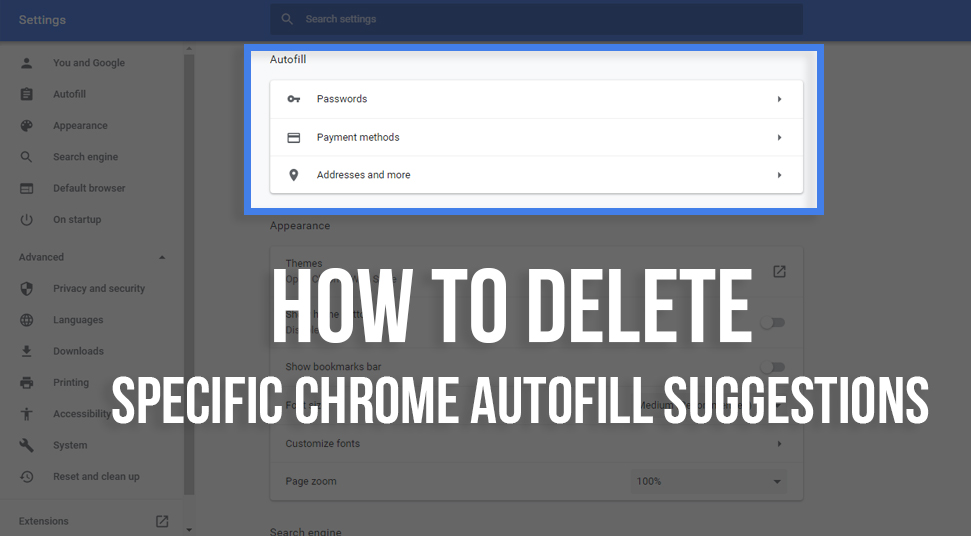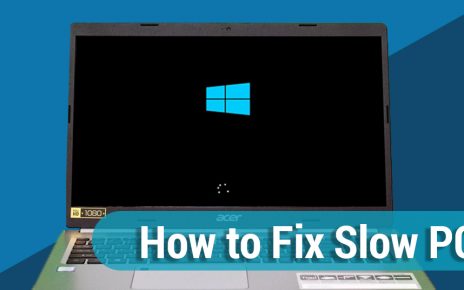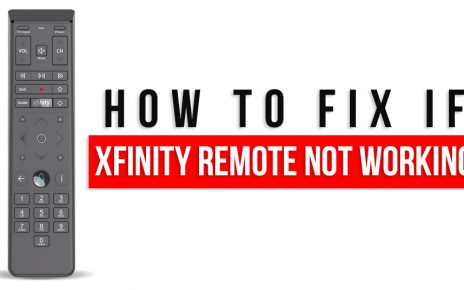For any regular user of the Chrome browser, it is common to come across some suggestions and autofill. These are for various text entry points and forms. At times, these can be useful and accurate, but sometimes they are irrelevant, outdated and unhelpful. Many times, these autofills are a gateway to various websites. These sites are most of the time irrelevant to us.
However, there is a way by which you can clear autofill Chrome suggestions. Chrome is virtually present on every platform of mainstream computing. With the help of this trick, you will be able to remove autofill Chrome suggestions for some specific site.
Steps for how to clear autofill on chrome for any site
So, let’s see the trick by which you will be able to delete autofill Chrome suggestions for some specific sites:-
1.At first, you have to go to the website that has an autofill suggestion in Chrome.
2.After that, you have to stary writing and make the site show up as a suggestion.
3.Then, with the help of the arrows in the keyboard, you have to come down to the suggestion you want to remove.
4.Now, when the suggestion is highlighted, you have to apply the correct key sequence to delete autofill chrome suggestion of that specific site.
Windows- Shift + Delete.
Mac- Shift + FN + Delete.
Chrome OS / Chromebook- Alt + Shift + Delete.
5.You can repeat the procedure from 1 to 4 to clear autofill Chrome suggestion for any site you want.
How to modify and edit suggestions for Chrome autofill
Other than to remove autofill Chrome suggestions, you can also modify and edit them in the Chrome settings. For doing that, you have to paste the given URL in the URL bar of Chrome.
chrome://settings/autofill
After that, you have to click on the three-dots beside the autofilled phone number or address you want to modify. This will help you to do the work you want to do.
Moreover, in the Chrome Autofill Settings, you do the modifications as per your need.
How to delete autofill on Chrome
Beside just clear autofill Chrome suggestions, you can also disable the autofill on Chrome completely.
1.At first, you have to copy the given URL and paste it in the URL bar of Chrome.
chrome://settings/autofill
2.Then, you have to make the button of the autofill toggle off.
After this process Chrome will stop using autofill for you in the browser. However, the settings in Chrome suggests that it only disables autofill for phone numbers and addresses, but many users have reported that all the autofill gets turned off by this setting. This may vary on the version of Chrome you are using.
Advantages and disadvantages of autofill
All the modern day browsers come with an autofill feature as default. It helps the users to fill the forms quickly and fast. But sometimes it also shows suggestions which are irrelevant. So, let’s see what are its pros and cons.
Advantages
Let’s start with the first:-
1. Quick filling of data
There is no doubt that it allows us to fill up forms quickly. If you have used that particular data previously on Chrome, then it saves the data and when you enter the first few letters again, it then shows the data in the suggestions. With this, you can fill a form much faster.
2. Saving data from various website
It also helps the user to save passwords and other details for various websites. This allows you to enter the password once and then you can log in to that website without entering the password. Whenever you will enter your user name, it will automatically apply the password and make you log in to the website.
Disadvantages
Now, let us see what are the disadvantages with autofill:-
1. Security
As convenient as saving the password on the browser may be, it is not secure at all. Any hacker, with the help of some malicious script, can gain access to your data.
2. Mistakes are made by the browser
While it is efficient in saving your password, it is not capable of remembering your address, especially if you have multiple addresses. At the time of filling the address in the forms, it will not show the correct address if it has saved multiple addresses.
Conclusion
Autofill has its own pros and cons. The advantages are quite handy and many may be tempted to keep it on. But by doing so, they will be risking their security. With a simple hack, any hacker will be able to get your personal information from the browser.
Hence, according to me, I think that it is better to delete autofill Chrome suggestions and turn it off completely from the browser. It will be best to stay cautious before any hacking happens on your browser.