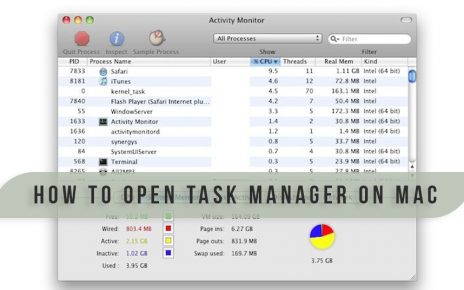Many of the iPhone users have the question “how to download all photos from iCloud?” Most of the users know the procedure to upload their pictures to iCloud, but many of them do not know the procedure to download it. So, let us see what is the most direct method by which you will be able to download pictures that you have uploaded on iCloud. There are processes that will let you download all the pictures from iCloud, a group of pictures, or single pictures.
How to download iCloud photos to PC and Mac OS?
When you have stored many photos in iCloud and you want to download them on your Windows PC, Mac, or any other device, then you have to follow the given steps:-
- First of all, you have to open a browser and then log in with your Apple ID into iCloud.
- After you have logged into the iCloud, you have to click on the icon of “Photos”.
- Then, you have to select the photo which you would like to download. To select one photo you have to just click on that picture. But, if you want to select more than one photo, then you have to keep pressing “Shift” and then click on the pictures you want to download.
- Next, after you see the picture is loaded on the screen, you will notice an icon of an arrow coming down from a cloud at the top right corner of the screen. By clicking on this icon you will start the downloading process of the photo.
If you want to download more photos from iCloud, then you have to repeat the above discussed steps again. Now, your photos will be saved at the default download location for your web browser.
How to download all photos from iCloud?
You cannot download all the pictures at one as there is no “Download all” option in iCloud. This would have been a great feature and the developer should consider incorporating one in the future versions of iCloud. For now, you have to download the photos manually. So, you have to follow the given steps in iCloud for downloading all the photos:-
- First of all, you have to enter iCloud.com, and then login with your account. After that, click on “Photos”. This folder will contain all of your uploaded photos.
- After that, you have to open the album of “All Photos”.
- Then, you have to go to the bottom of the page and then you have to click on the “Select Photos” option.
- Next, you have to click on the last photo by holding down the shift key, this will select all the pictures from the “Photos”. Then you will be shown a message saying the number of phots that have been selected.
- After that, at the top of the iCloud Photo bar, you have to click on the “Download” button for downloading the photos.
- Lastly, you will be asked to confirm your decision to download the photos, you have to accept, and then the download will start.
The downloading process will occur through the browser like any other downloads. You will be able to find the photos in the “Downloads”. This is the most effective method of how to select all photos on iCloud and downloading them.
The methods discussed so far are applicable for both the Mac OS and Windows PC. There are other methods also, but they involve using Photo apps and iCloud Library features in iOS or Max OS. These methods will not work for Windows users.
How to select all photos on iCloud and download them on Windows PC?
For a user of Windows PC, there is another option they can choose. They need to install the software of iCloud on their PC fro this process. The steps for this process is given below:-
- After you have synced the iCloud software to your PC, you have to find the photos from iCloud from File Explorer of your Windows.
- Then, within the navigation bar of the File Explorer, you have to select “Download photos and videos”.
- After that, when you will be asked the date of the photos you want to download, and if you want to download all the photos, you have to select all.
- Now, the pictures will be downloaded to the Windows. These pictures will be available in the “Downloads” folder of your PC.
The process will take some time. The speed will depend on the size of your photos, and also the speed of your internet. This method is the easiest one for the Windows users for how to select all photos on iCloud and download them of Windows PC?
Conclusion
I hope that you have been able to understand the process of how to download iCloud photos to PC and Mac OS. These are the most direct and the easiest method to get the photos from iCloud to your computer. The procedure for how to download multiple photos from iCloud is also the best one out there. The unavailability of a “Download all” button has made the process a bit cumbersome.