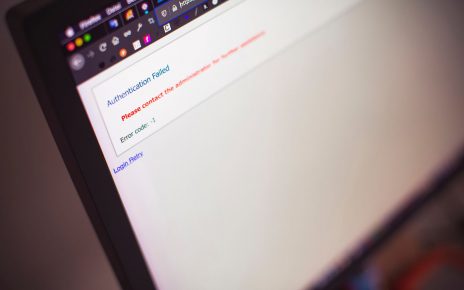MacBook error code 2003f is a critical error code that can occur due to a problem with its system files. This error can occur in any version of the Mac Operating System. Generally, this error is faced by users while trying to boot in internet recovery mode.
Easy Ways to Fix MacBook Error Code 2003f
Here, we have provided some effective ways to help you fix this problem on your own. Make sure that you go through the following steps one by one.
Step 1 – Boot from a Recovery Drive
Since users are unable to boot normally while facing this issue, you need to boot through a recovery drive. For this, you have two options to boot from.
- Boot through the Internet
- Through an Installation Media
Booting over the Internet
- Restart your Mac device.
- Thereafter, press and hold the Option + Command + R button during the initial startup.
- Now, your system will boot using the Internet.
Installation Media
- An installation media can easily be created by downloading it from the official website of Apple.
- Thus, open a browser in a working computer and download the Installation media for the OS your Mac currently has. After that, copy the file on an empty USB drive.
- Finally, insert the drive in your device and boot from the pendrive. You can do this by pressing the Option key while the computer is starting. Thereafter, use the keys to select your USB and boot from it.
Step 2 – Run Disk Utility
For the next step, you need to run the Disk Utility tool. Thus, follow the instructions given below.
- Boot in recovery drive and you will be presented with a list of options.
- Here, choose and run the Disk Utility tool. When the window opens, choose your hard disk from the left menu pane and then click on the First Aid option.
- Wait for the process to be completed and then click on the following options one by one.
- Verify Hard Drive
- Repair Disk Permissions
After the above instructions, check if the issue still persists or not.
Step 3 – Reinstall MacOS
If the above steps don’t work for you, then you need to reinstall MacOS while booting into Recovery Mode. Therefore, follow the instructions to reinstall the macOS on your system.
- Restart your Device and press Command + R from your keyboard when the logo appears on the screen. This will open the macOS utility window.
- Here, click on Reinstall macOS and enter your Apple ID details.
- Thereafter, follow the instructions as displayed on your screen and complete the installation process.
After you have reinstalled macOS, you need to immediately update it to the latest available version to prevent future problems from occurring. Hence, you should be able to resolve the Macbook error code 2003f from your system.
Final Note
In conclusion, you can easily fix MacBook error code 2003f on your device if you have gone through all the steps provided above else contact with MacBook Repair experts. However, if you are still unable to do so, then it is always recommended to get help from the professional experts. They will be able to give you the correct service to help resolve this problem.