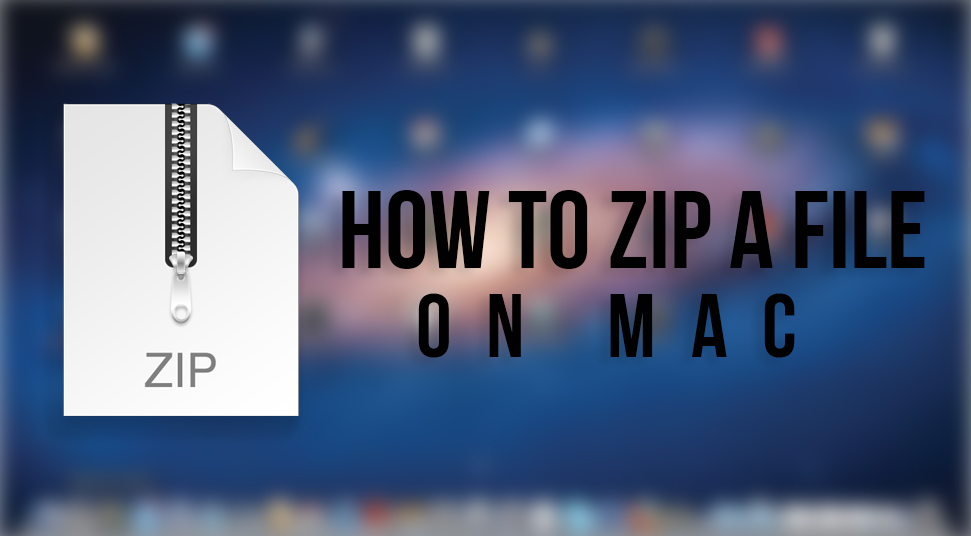For any Mac user, it is important for them to know the process of how to zip a file on mac. The process is not that difficult and you will be able to do it without any help. Mac OS X has in-built compression tools, which makes the process on it even easier. Due to this, you will need no help from any additional software.
Steps for how to make a zip file on Mac
So, now let us see the process to create a zip file on Mac:-
- At first, you have to select the items you want to zip.
- Then, you have to do a right-click on the files, folders, or a single file that you are willing to zip.
- Next, you have to click on the option “Compress Items”.
- After that, you will see that the currently created zip file is available in the same directory.
If you are zipping a single file, then the name of the file will remain the same, and only a .zip extension will be added. However, when the process of zipping is done for more than one file, then the name given to the archive is “Archive.zip”. And, if more than one archive is created, then the name is given serially like “Archive 2.zip”, “Archive 3.zip” and as many archives there is.
This is the process for how to create a zip file on Mac. You will be able to zip any file by following this method on all versions of Mac OS X. So, now you have known the method to zip files on Mac. But, there is another method by which you can zip files on mac.
How to zip files on a Mac by using command lines
If you do not want to use the previous method, you can also create a zip file with the help of command lines. You have to use the given syntax to create a zip file:-
zip archive.zip file.txt
There is another way of using the Terminal’s drag & drop support to create a zip archive. In this process, you have to write ‘zip’ like usual, and after that, in the terminal window, you have to drop the files to compress.
However, if you want to unzip these files, then you only have to put the command of ‘unzip’ as follow:-
unzip archive.zip
You will be able to specify the paths for the zip files to save. But, for extracting these files, you don’t have to do much more than just unzip command.
Advantages of zip files Mac
The zip format helps to reduce the size of the original file and helps to compress the data and archive format. This can contain one or multiple files. It was first introduced in 1989. In the year 1998, it was introduced on all versions of Windows. Mac OS X and the later versions now come with built-in ZIP support. The advantages of zip files Mac are:-
- A zip file reduces the file size and hence reduces the time for e-mail transmission.
- When you have limited space for your mailbox, then the zipping of the file can prove to be very useful.
- Reduce in the file size helps to save space. It can be said the zipping of files can save 80 percent of the space on the hard disk.
- When you are sending private data over the internet, zipping will help you to encrypt the file effectively.
Conclusion
In today’s world of computers, knowing how to zip a file on Mac is very important. As you have known, it is very effective in compressing large files into very small size and send them easily over the internet. The process of making zip files Mac is very easy and simple. You must learn it quickly and use it the way most convenient for you.