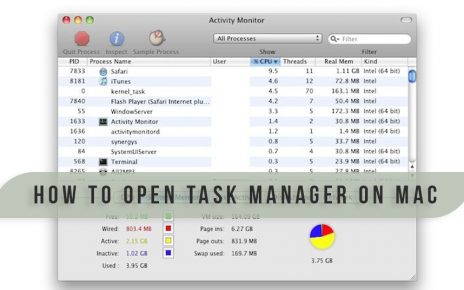Many iPhone users face this problem. When they connect their iPhone to their computer, it does not get detected. This happens because iTunes not recognizing iPhone. There are many reasons due to which this problem can occur.
Reason for why iTunes won’t recognize iPhone
So, let us see that due to what reasons this problem of iTunes not recognizing iPhone is taking place:-
1. Problem with your lighting cable
If there is a problem with your lighting cable, then this problem of iTunes doesn’t recognize iPhone can take place. With a damaged lighting cable, the connection of the iPhone to your computer may not be done properly.
You can check for any physical damage on the body of the lighting cable. If you see some damage, then you should definitely change your lighting cable. However, if you see no damage but the problem is still occurring, then you can use another USB port on your computer, or you can also use a lighting cable from your friend. After confirming the reason for the problem, you can proceed accordingly.
2. Make sure that you are using a MFi-certified cable
The cables which are MFi-certified are the safest one to use for your iPhone. This is the “seal of approval” for Apple. Using a cable without an MFi certification can cause very bad damage to the iPhone. By using local cables, the iPhone has a great chance of getting heated up and then the internal components can get damaged. If this happens, then the problem of iTunes won’t recognize iPhone can occur.
3. Check the lighting port of your iPhone
If there is no problem with your lighting cable, then it can be due to some problems with the lighting port. You have to examine the port closely with the help of a flashlight. Any blockage in the port can cause the problem of your iPhone won’t connect to iTunes.
With the help of an anti-static brush, you have to clean the port of any debris remaining inside. After cleaning the port thoroughly, you can check if the problem of iPhone won’t connect to iTunes is still persisting or not.
4. Ensure that the iTune is to the latest version
If you have not updated the iTunes to the latest version, then the problem of iTunes won’t recognize iphone can occur. Check for any update available for iTunes. If you see any update is available, then you should update the iTunes immediately.
In a Mac, you can update the iTunes by going to the “App Store”. After that, you have to click on “Updates”. Then, you have to click on the option “Update”. However, you will not be able to see the “Update” button if your iTunes is already up-to-date.
But, if you are using a Windows PC, then the process is a bit different. You have to open iTunes, and at the top of the screen, you have to click on the tab called “Help”. After that, you have to select the “Check for Update” option in the “Help” tab. Then, by following the instructions on the screen, you will be able to make the iTunes updated.
5. Restart the iPhone
This problem of iTunes doesn’t recognize iPhone can also be caused due to some minor glitch in the software. This can be fixed by doing a simple restart. The process of restarting your iPhone is very simple. Process to restart your iPhone are:-
1. iPhone X– At first, you have to keep pressing either of the volume button and the side button simultaneously. You have to keep it holding until you see the power slider option. After that, in order to shut down your iPhone, you have to swipe the power icon to the right of the screen. Then, after some time, you have to keep holding the side button until you see the logo of Apple to appear on the screen.
2. Other iPhones– If you are using any other iPhone other than iPhone X, then you have to keep pressing the power button until you see the option of “slide to power off” to be visible on the screen. Now, you have to swipe the icon to the right, and this will make your iPhone turn off. After that, you have to wait for some time and then start the phone by holding down the power button. When you will see the Apple logo appear on the screen, you have to release the power button.
Along with restarting your iPhone, you can also reboot your computer. The computer can also get some software crashes. Such crashes can also lead to iTunes doesn’t recognize iPhone problem.
6. Click “Trust This Computer” from your iPhone
On your iPhone, you will get occasional pop-ups asking to “Trust” the computer you are using. This usually appears the first time you are connecting an iPhone with your computer. By clicking “Trust”, you will allow your iPhone to connect to iTunes. If this is not done, then you will face the problem of my iphone won’t connect to iTunes.
For this reason, whenever you will see the option of “Trust This Computer?”, you must always click on “Trust”. However, you can choose not to “Trust” if your iPhone is connected to some other computer mother than your own computer.
What to do if you accidentally clicked on “Don’t Trust”
However, at the time when the update appeared, if you accidentally clicked on “Don’t Trust”, then you don’t have to worry. You can reverse this process and you will not face any problem of “my iphone won’t connect to iTunes”.
You have to go to the “Settings”. After that, you have to go to the option of “General”. Next, you have to click on “Reset”. Then, click on “Reset Location & Privacy”. Here, you will be able to change to “Trust” this computer. The next time when this option will show up, make sure to click on “Trust”.
Conclusion
I hope that you are able to understand the reason behind the problem of why iTunes not recognizing iPhone. You can apply the solution for the reason you are facing this problem of “my iphone won’t connect to iTunes”. Or, if you don’t know the exact reason, you can try them one by one until your problem is solved.