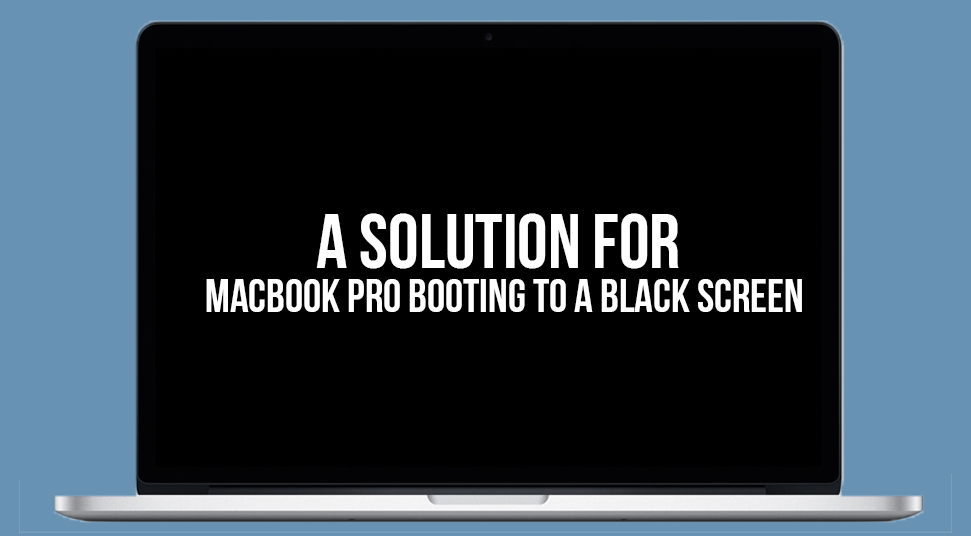At the time of booting up, a Mac book may rarely face a very strange problem. This is a MacBook Pro black screen at the time of booting up. It can be an indication that your MacBook may be facing some hardware-related problems. But, normally this can be due to some software related problems. So, let us see what are the solutions for solving this problem of MacBook Pro screen won’t turn on.
Methods to solve the MacBook black screen problem
There are various methods which you can carry out to solve this problem:-
1. Reset the SMC
This is the method that can solve almost all the power related issues. Resetting the SMC will do a reset of the overall system settings for the power related issues. This method has proven to be very effective in case of problems related to display, heating issues, fans, etc. You can follow the given steps to complete the process:-
- First of all, you have to switch off your MacBook. Then connect it to the adapter of MagSafe with the power outlet on the wall.
- After that, you have to press the Power + Option + Control + Shift button simultaneously for some seconds.
- Lastly, you have to release all the keys at the same time. And then, let your MacBook to boot up normally.
This method works for most users. However, If your MacBook black screen problem is not solved by this solution, then you can move on to the next solution.
2. Keypress sequence
There are some shortcuts on the keyboard with which you can Restart, sleep or Shutdown your MacBook. Sometimes, these keyboard shortcuts have proven to be useful in solving the MacBook pro black screen problem.
- Press the Power button at first. Pressing it will make a dialog box to appear. You will not be able to see the box as the screen is black.
- Then, you have to click the “S” button. This will make the MacBook go to sleep.
- Or, you can also go for a hard shut down. For this, you have to keep pressing the Power button until the MacBook shuts down.
- Then, after waiting for about 15 seconds, you can start the MacBook by pressing the power button.
If this does not solve your MacBook black screen problem, then you can go to the next solution.
ALSO RECOMMENDS | Want to Replace Your Laptop Screen?
3. Reset your PRAM
This is another most effective method of solving this MacBook pro black screen problem. It is very much like doing an SMC reset.
- After you have rebooted your MacBook and as the moment you hear the chime of the boot, you have to press the “R + P + Option + Command” keys simultaneously.
- Then, you will hear the boot sound again. This will indicate the reset of PRAM is successful. Now the MacBook will boot normally.
After the boot is completed, the MacBook is most likely to turn on the display and solving the MacBook black screen problem.
4. Making the Automatic Graphics Switching turn off
This method is only applicable for those MacBook Pro which has dual-GPU. Having a dual GPU helps the Mac to switch to the best suited graphics for the display. But, at times, it may lead to a black screen boot up. This problem MacBook black screen can be solved by simply turning off the Automatic Graphics Switching.
- First of all, you have to select the option of “System Preferences” from the Apple menu. After that, you have to select “Energy Saver”.
- Now, you have to toggle the switch off beside “Automatic Graphics Switching”.
- After that, restart your Mac.
If the problem of the MacBook pro black screen has been solved, then you will be able to see the screen again. You must take note that this method will only work on dual-GPU Macbook Pros only.
5. Press Return after entering the password
There is another unusual method that has been seen to work for some of the users. When a user is facing this MacBook pro black screen problem, if they enter their password and press Return, the problem seems to get resolved.
When you see that your MacBook has booted up to a black screen, then you can enter the login password of your Mac. After that press Return key on your keyboard. If this method work, you will be able to know quickly as the screen will turn on and you will be able to see the normal desktop of the Mac OS.
Also check Laptop Repair in Dubai
Conclusion
I hope that you have been able to get your solution for the “MacBook Pro screen won’t turn on” from the above discussed methods. These are among the best solutions for your MacBook Pro you can get. This is a very simple problem and can be fixed easily. I am quite certain that one of these solutions will help you to solve your problem.