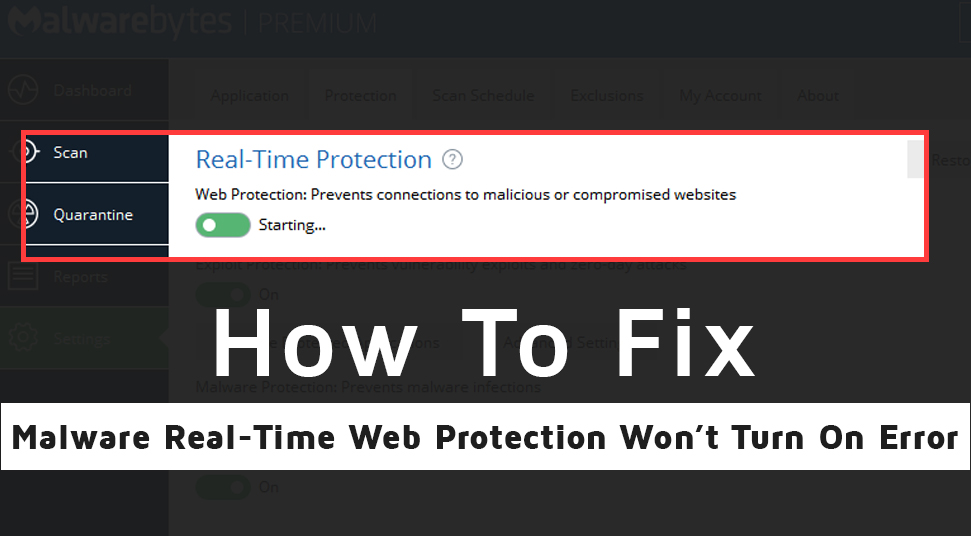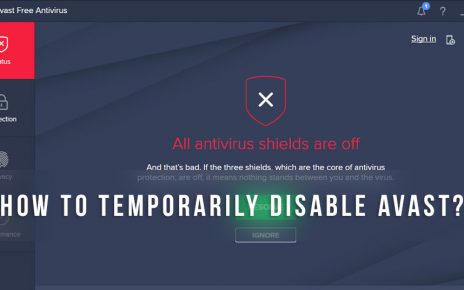Malwarebytes is one of those free Anti-virus tools which you can upgrade to a premium version if you want. It is one of the trusted malware scanners that is being used by more than 10 million users throughout the globe.
Malwarebyte is compatible with macOS, Windows, iOS, and Android. No doubt, it is a stable application but sometimes the best of all can also create issues.
In spite of one of the best in the market, there is a recent issue faced by several users all over. The problem here is when you are trying to turn on the real-time web protection settings in your computer, an error comes up on the screen saying “malware real-time web protection won’t turn on”.
You are not alone facing this trouble, there are many others who are confused about what to do and how to fix the “Malwarebytes web protection won’t turn on” error. .
To lessen down the tension, we have compiled the best solutions to combat the annoying error.
Let’s discuss the solutions now
How to fix malware real-time web protection won’t turn on error? Easy Solution
Solution 1.
Restart the Malwarebytes Program
Sometimes the easy solutions do not strike our minds, and we often take the other critical way around to solve a simple issue. So, today we will start with the most simple solutions by restarting the Malwarebyte program
- Go to the Malwarebytes and make a right-click on the Malwarebytes system tray icon which is at the bottom of your screen and then click on the“Quit Malwarebytes” option.
- Now head to the Malwarebyte desktop icon and open it by double-clicks.
When you are done, just check if the Malwarebytes web protection has started working or not.not.
Solution 2
Reinstallation of Malwarebytes
According to many users, reinstalling Malwarebytes has fixed the issue of “Malwarebytes real-time protection won’t turn on”. Malwarebytes software is likely to get corrupted somehow. So, if you want you can uninstall it and install it again. But while planning to do this, keep the Activation ID handy before starting.
- Open MBAM first and then go to My Account.
- Next click on Deactivate. From here head to Advanced Setting and disable the box which is next to the “Enable self-protection module”
- Now, close the program and download the Mbam-clean.exe tool from the Malwarebyte site.
- Close all programs that are open in your PC and disable your Anti-virus for the time being.
- Now, run the Mbam-clean.exe tool and mindfully comply with the prompts that will come on your screen.
- Then download the latest version of Mbam from the Malwarebytes website and install it by following the instructions on the screen.
- Next to the Trial option diable the box. After you launch the program, click on the Activation button.
- The last step is to copy the activation ID and Key and paste in the dialog box to activate your license.
I hope your “Malwarebytes web protection won’t turn on” issue will be gone from here.
Solution 3
Update the Malwarebytes Program to the latest version
The “Malwarebytes real-time web protection won’t turn on” error is more likely to have occurred from an outdated Malwarebytes program. So, it becomes mandatory to keep your software up to date.
Follow the steps to update your Malwarebytes Program:
- First, open the Malwarebytes program by clicking on the icon on the desktop or start menu.
- Click on Settings and then head to the Application tab.
- From the Application Update Section, click on Install Application Updates.
- There will be a pop-up either saying ‘there are no updates available” or saying ‘Progress: Updates Successfully downloaded.
- Just click on OK and then click Yes when you will get the prompts immediately.
- Follow the given instructions on your screen properly to complete the Update.
Once you have completed the Update, check if the Malwarebytes Web protection turns on or not and let us know if it works out.
Solution 4
Uninstall the MBAM web protection driver
Some say this has fixed their problem, and some argue it may not work out. But, uninstalling the driver will force the Anti-virus to install itself after rebooting your PC. And this solution could come to your rescue.
- Locate the Malwarebyte system tray icon at the bottom right part of your screen and then right-click on it and choose the ‘Quit Malwarebytes’ option.
- Locate the ‘Command Prompt’ and right-click on it and then choose ‘Run as Administrator’ option.
- Now copy and paste the following command and then hit the Enter button.
- Once done, Restart your PC and then again Reopen Malwarebytes in the same way.
- Now head to the Settings and under it select the Protection tab and check under the real-time Protection section for web protection.
- Turn the slider from Off to On and analyze if the problem is solved now.
Uninstalling the Mbam web protection driver can resolve your issue, so just check and find out.
And if no solution has worked until now, then you might need a system restore.
Solution 5
System Restore
If any process didn’t work out for you, this may be the last resort that could troubleshoot the issue. But when you are determined to run this process, you have to ensure that you restore your PC to a certain restore point before the error showed up and this might bring back the original version without errors.
So give it a try and let us know what really solved the ‘Malwarebytes real-time protection won’t turn on’.
Conclusion :
So, here we have discussed why Malwarebytes real-time web protection won’t turn on and we have come up with 5 solutions that could potentially serve the purpose of eliminating the error completely.
The Fixes :
- Restart the Malwarebyte programs
- Reinstall the Malwarebytes
- Update Malwarebytes to the latest version
- Uninstall the MBAM web protection driver
- System Restore
You have to check which one works out for you.
So, finally, we have come to the end of the discussion. Hopefully, you will appreciate the solutions and fix your error.