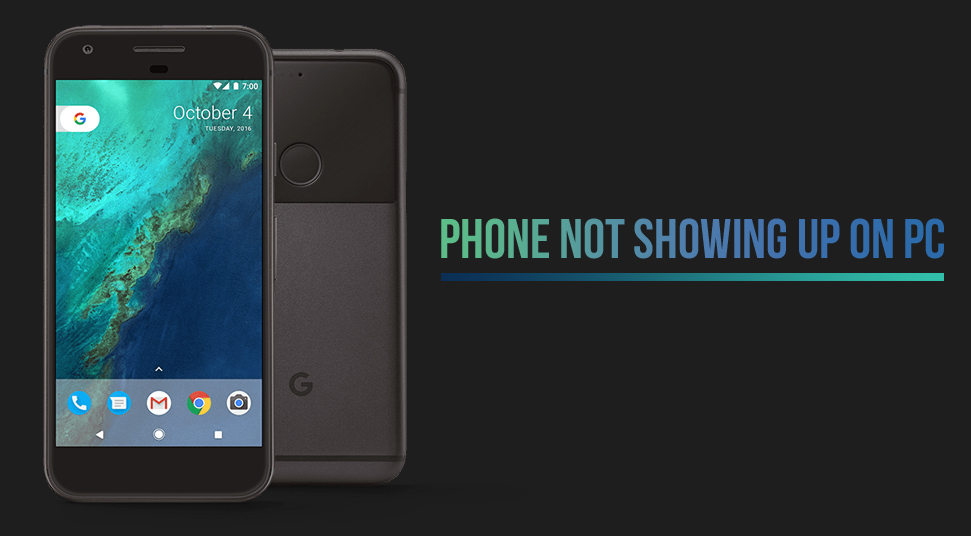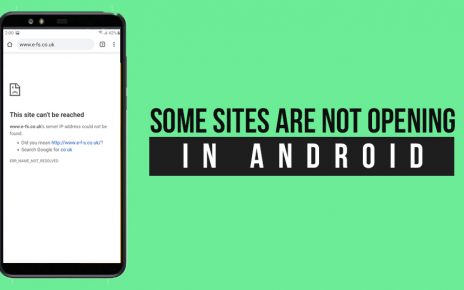Either you are using an Android phone or iPhone, connecting your phone to your PC is very much needed. There are a lot of things that you can do if you connect your phone to your PC.
From sharing files to charging your phone when there is no nearby charging point, connecting your phone to your PC is very much necessary. But some times users face certain situations where they cannot connect their phone to the PC and end up with problems like phone not showing up on PC or phone not connecting to the computer.
Now if you have also been a victim of this problem then this article will help you with your problem. As today we will be discussing the solutions of your computer not recognizing my phone issue.
Phone not showing up on PC: Solved with these Methods
Though most of the smartphones in recent times connect to every PC wirelessly generally users use the traditional way to connect their phone to the PC. That means connecting your phone to the PC by using a USB cable.
If you ask what is resiting your PC from detecting your phone, then there are a lot of reasons. But no matter what the reason follow the below solutions to easily connect your phone to your PC.
Method 1: Restart your phone and as well as your PC
The first and foremost solution of your “PC not recognizing my phone” issue restart. That means if you have already connected your phone to the PC via a USB cord, then disconnect both the device and restart both the devices.
Once both the devices reboot itself, now try to connect your phone again with your PC with a USB cord. If this solution works then you are good to go. But if not then move on the next solution or method
Method 2: Use a different USB cable
It is not necessary that there has to be a problem with your phone or your PC. No. The USB cable you are using to connect might dysfunction too. Or there might be some problems with the USB port of PC too. Sometimes the USB does not properly connect at the two ends.
Therefore always keep a check that all the connections are proper. Apart from this, you can also try to connect your phone to the PC by using a different USB cable.
Every time you plug in any cable in the USB port of the PC, the system gives an alert sound. If you hear the sound and your phone is still not showing on your PC, then there is no problem with your hardware rather you might have a driver issue.
But in case you do not hear any kind of alert sound then you have a problem with either connectivity or with the USB cable you are using. So just move on to the next solution.
Method 3: Check the micro-USB port of your Phone
One end of the USB port goes to the USB port of your system and the other end to the micro-USB port of your phone.
Now if you take a closer look at the micro USB port then you will see some golden pins embedded on the bottom of the port. Sometimes this micro-USB port gets jammed due to dust and dirt.
Try to clean this port and then connect the USB to the phone. Now see if the PC is now able to detect the phone or not. If not then your phone’s micro USB port is clear. Then move on to the next solutions.
Method 4: Connecting your phone as a storage device
In total there are three modes in which you connect your device to the PC. These modes are supply power, transfer files and transfer photos (PTP). Therefore, if you are facing the problem phone not connecting to your PC, then you might have to change the mode option that you are choosing while connecting your phone.
Hence to connect your phone properly to your PC choose the option saying “transfer files”. This mode allows your phone to work as a storage device and you can easily access all the files of your phone directly from your PC.
Method 5: Update the MTP driver
If none of the above solutions work in your case, then you might have a problem with your driver. That means your PC is not able to detect your phone as an MTP device.
- First, go to the control panel of your PC and select the sections for Devices and Printers. Here in the displayed list if you find the name of your connected device, then your MTP driver is good and functioning properly.
- But instead, if you see the device is showing as MTP or Unspecified, then you need to update your MTP driver. You can easily update your MTP driver directly from the Device Manager. Follow the below steps for a successful update.
- Open your system and from the desktop right-click on My computer icon.
- Go to the Device manager or manage(for Windows 10 users).
- Now open the option saying Portable Device and look for the name of your device from the list.
- If the list does not contain the real name of your device or if you notice a yellow exclamatory mark beside the name of your device, then the MTP driver of your system is demanding for an update.
- Right-click on the name and update the driver.
- Here at this point, you will be presented with two options, that is either the driver will automatically update itself or will ask you manually update the driver by browsing your computer.
- Choose the latter option
- Now in the next window, you will be presented with two options. Among them choose the option that says “Let me pick from a list of device drivers on my computer” and click on it.
- On the next page select the “Android Device” from the list and then click on the MTP USB Device.
- The option will get highlighted and then click next.
- After you are done with the whole procedure, the old MTP driver will be replaced by the new and updated one. Henceforth, now you will be easily able to connect your device to the PC and explore all your files.
Method 6: Reinstall all of your Android Drivers
Another reason that might be responsible for hampering your phone to your PC is because of the outdated drivers of your Android phone. That means that due to an outdated Android system you facing the problem of phone not connecting to the computer.
Therefore whenever you face this kind of problem always remember to keep both of your phone and PC operating system updated. Sometimes the newly updated drivers do not install properly.
Hence, in order to keep your system drivers updated, just follow the below steps. You might need to reinstall all of your system drivers.
- First, connect your phone to the PC and go to the device manager.
- Now in the device entry list look for the name of your device. If you couldn’t find it then try to look for your device name in the Other Device list.
- Once you find the name, right-click on it and choose the uninstall option.
- Now disconnect your device from the PC.
- After some time again connect your device to the PC and wait for Windows10 to reinstall all your drivers.
- Now go to my computer and see if your device is showing or not.
This solution will definitely solve your problem and you will be good to go.
In the End
Either you want to add more songs to your phone’s offline playlist or want to sort the storage allocations of your phone, connecting your phone to the PC is always necessary. That is why the phone not showing up on the PC problem is a very annoying one.
But the good news is that no matter due to whatever problem your phone is not connecting to your PC, the above solutions will help you in a great way to solve this notorious problem.