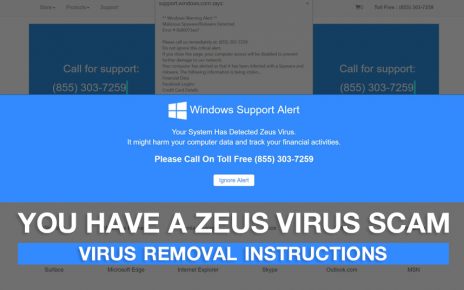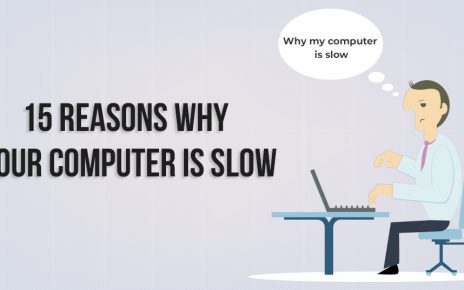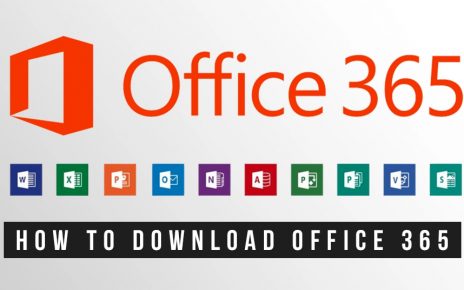Have you mistakenly deleted your important files on your MacBook? First of all, take a deep breath. There’s nothing to panic about. Because the Mac data recovery process is not that tough as it seems. And, if your effort and luck favor, then you can easily recover deleted data from your Mac.
Keep in mind that we are talking about deleted file recovery on Mac; not corrupted ones. However, there are a plethora of ways to bring back your photos or documents without opting for any Mac data recovery software. Let’s check out which of the following methods would work for your Mac.
A Prevention Method
Before you jump to absolute solutions, how about a prevention technique? A matter of fact is that you need not even worry about those deleted files if you had prepared a data backup for your Mac. So, you need to invest your time and effort in a sustainable backup policy for your Mac. This will ensure that you don’t lose your files anymore.
Moreover, you can choose a physical drive for keeping your data safe. Otherwise, avail cloud storage so that you don’t have to stress about data loss or data corruption. The choice is yours because prevention has an advantage over cure methods.
Rely on the Trash Can
Every computer provides you with a chance to modify your mistake of deleting files accidentally, and Mac is not an exception. The built-in Trash Can system application of MacBooks can help you in recovering your deleted files back; if and only if you haven’t emptied the Trash Can immediately after deletion.
Find the icon of Trash Can on the screen. Make a right-click on that icon and choose the Open option. You will notice all the list of deleted images, docs, and other files over there. Choose the files that you want to retrieve and copy them. Now, you just have to paste those files and folders to a dedicated drive.
Time Machine
If you have emptied the Trash Can and realize that you still require those deleted files then don’t regret it. Mac has acquired a great feature for retrieving back deleted files and that’s called Time Machine. This is Apple’s built-in data backup solution for Macs. Well, there’s a limitation of this method; this won’t work if you haven’t created a backup before. And, if you had created then, voila! Now, follow these guidelines:
- Click the Spotlight and search for Time Machine.
- There you can observe deleted files.
- Review those files by using the Space Bar.
- Next, choose the Restore option.
Finally, those deleted files would reach their previous locations as if nothing happened.
Use Terminal for Mac Data Recovery
If you had tried all the above solutions but nothing worked for you then you can give this method a try. This Terminal strategy would work if you have already emptied the Trash Can. So, you can try this method without going for any third-party software. Here’s what you need to abide by:
- Head towards Finder. Then, choose Applications followed by Utilities. Look out for the Terminal option and double-click over it.
- Type the following statement: ‘command cd. Trash”. Now, tap the Return button.
- Now, type “mv file name”. Press the Return button again.
- Afterwards, write down Quit in the Terminal window to exit.
Check if the lost file has appeared in the Trash Can. If yes, then you can copy and paste the file to reuse it.
Recover Deleted Emails on Mac
Apart from, system-saved files and folders, have you deleted emails on your Mac, unintentionally? Then, you can still recover those mails through the Mail app on your MacBook. But, don’t delay in retrieving them; otherwise, they might become lost forever. Use the following instructions for quick mail recovery.
- Explore the Mail application.
- Locate the Trash option.
- Find out deleted emails.
- Select the emails and drag them to the Inbox folder.
There you go. All the deleted emails are restored on your Mail application, again.
Retrieve Deleted Contacts from your Mac
Whether you have deleted a contact from your macOS by mistake or knowingly, you can bring it back. Just go to the Contacts application. Click on the Edit option and you can find an option named ‘Undo Delete Card’. Ensure that you have made no changes since you deleted the contact from your macOS. Otherwise, this won’t work. Never mind, you can restore all your multimedia files with Time Machine.
Restore Deleted Files on iTunes
Whenever you accidentally delete anything on iTunes it will be kept in the iTunes Trash for a definite period of time. So, you have to extract the deleted file from the Trash within that specified interval. Here’s what you need to do:
- Go to iTunes Media or Trash.
- If you have found that deleted file select and drag the file to the iTunes icon.
If this doesn’t work make sure that you should reinstall the iTunes Media or Trash from the iTunes store. Otherwise, you have to run the Time Machine.
What Leads to Data Deletion on Mac?
You never have to worry about retrieving deleted files if you don’t lose them. In case, you empty the Trash Can or don’t create data backup using Time Machine then you have to rely upon data recovery software and services.
Here are some of the reasons that are responsible for data deletion on Mac. Take note of these while handling your files and folders on your device.
- Dragging a file directly to Trash Can rather than another folder
- Emptying Trash Can more frequently so that the device can create more space
- Opting for permanent deletion by using these hotkeys: Command, Delete and Option
- Mistakenly clicking on Empty Trash option while working on Finder
- Choosing the Delete Immediately option from the File menu.
Lastly…
If you pay special attention then these hassles can be easily tackled. However, if any mishap takes place, prefer the above-mentioned procedures. Unfortunately, if none of them provides you with a fruitful result then you have to choose third-party Mac data recovery software for ultimate data recovery. They are convenient for data loss due to physical and logical failure of disk drives, as well. Compare their features to grab the right data recovery software for your Mac.