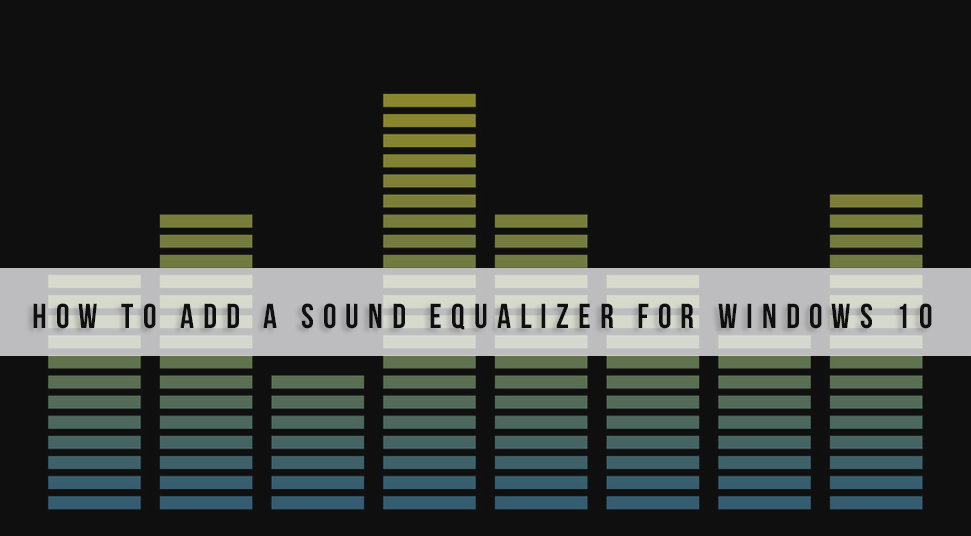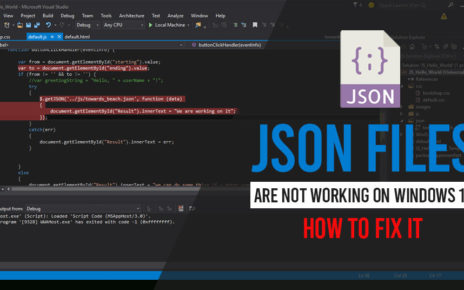Everyone loves to watch their favorite entertainment shows in a good, surround and ambient sound system. But everyone has different choices and prefers various sound mixes. Now the fact is that a sound mix can only be created by using a sound equalizer.
Hence if you are active windows 10 users and want to listen to some great mixes, you can always a sound equalizer for windows 10. In case you do not know how to do that, then read this article till the end.
As today we will be discussing some steps by following which you can easily add a sound equalizer on windows 10 operating system. If you are an active user of windows 10 then you know that the only thing that does not comes with the windows 10 operating system.
But the good news is that you can easily add a sound equalizer on your Windows 10 operating system either be it on a PC or a laptop. Now the question is how to do that?
Select and Add Windows 10 Sound Equalizer
Now that you are here in this section of the article, here we are going to discuss some methods by which you can easily add an equalizer to your Windows 10 operating system. Hence just continue with the topic.
1. Update Windows 10 Drivers
The first thing you need to do in order to add a sound equalizer on windows 10, is to update all the audio drivers and make sure that all the drivers are compatible with the operating system version.
In case you do not know how to update your drivers, just follow the below steps.
- Locate the sound icon from your desktop and right-click on the logo.
- From the opened options select sounds.
- Now a window will open on your display. Within this window, you will get a playback tab.
- Here, right-click on the speaker and then go to Properties.
- Once you are inside the properties section click on the option saying “Change settings”.
- Now you will find a section called drivers. Go to that section and click on update drivers.
After you are done with all the steps, the sound drivers on your Windows 10 operating system will get automatically updated.
2. Select and Add Windows 10 Equalizer
Once you are done with updating your drivers, now you have to select an equalizer from the internet that you will install on your Windows 10 operating system. That is why in this section we are going to discuss two of the best equalizers.
Apart from these two, we will also discuss the Default Sound Equalizer for Windows 10.
Equalizer APO
If you have already done your research on equalizers for Windows 10, then you must have come across the name of Equalizer APO. It can be considered that the Equalizer APO is the most popular and most recommended equalizer for Windows 10.
The best part about the Equilizer APO is that it works very smoothly with every version of the Windows 10 operating system. Apart from this the Equalizer APO also has very low CPU usage. As a result, your computer does not get heated up once in a while.
The equalizer is very much easy to use and comprised of a great user interface.
Realtek HD Audio Manager
Another heavy competitor in the list of the best equalizers for windows 10 is the Realtek HD, audio manager. Just like the previous product, the Realtek HD audio manager is also very much compatible with every version of Windows 10.
The product is easily available on the internet and you can download it for free. Moreover, the Realtek HD audio manager has a great user interface that makes the software very much user-friendly.
Default Sound Equalizer for Windows 10
The sound equalizer that comes default with the Windows 10 operating system has some great features and functionalities. But they do not have the potential like the above two. But in case you don’t that how to find your default web browser from your Windows 10 operating system, then just follow the below steps.
- Locate the sound icon on your system and click on the sound option.
- Now a window will open in front of your screen. From that window go to the playback tab.
- From the Playback tab, right-click on the speaker options and then select properties.
Here, you will be presented with different tabs, and from these tabs, you can easily change the equalizer settings according to your preferences.
How to Add Sound Equalizer on Windows 10
So now you know what equalizers will be the perfect choice for your windows 10 operating system. Hence, now the question remains is how you can add a sound equalizer on your windows 10 operating system.
But before going into the steps make sure one thing in the first place that all the drivers of your system are up to date and is working smoothly. Once you are sure about that you can directly follow the steps as per to add an equalizer on your Windows 10.
Step 1:
At first download your desired equalizer from the internet on your Windows operating system.
Step 2:
After you download the program, open it and install it on your system. Here you will get prompted with the panel that will ask you to select the playback devices. In the next window select the devices on which you want the equalizer to work.
Step 3:
Once you are done with the selection procedure, click on the OK button. Now the program will take its time to install itself on your computer. After you are done with the whole installation procedure, restart your device to apply the changes to your system.
Step 4:
Here you should take note that to use the equalizer you are going to need another program called Equalizer GUI. Install this software on your system and proceed with further steps.
Step 5:
Hence, finally, the equalizer has been added to your Windows 10 operating system and now you can easily configure your sound settings. Moreover, you can also play various mixtures and can create your own configured audio experience.
That is all. After you are done with all of the above steps, now you have successfully added a sound equalizer on your windows 10 operating system.
In the End
No matter what version of windows 10 operating system you are using, you can easily add any sound equalizer on your system. In the above section, we have done an in detailed discussion on what are the best audio equalizers for your windows 10 and how you can add them easily on your PC.
So if you are still have not added a sound equalizer then follow the above topic and add the best sound equalizer on Windows 10.