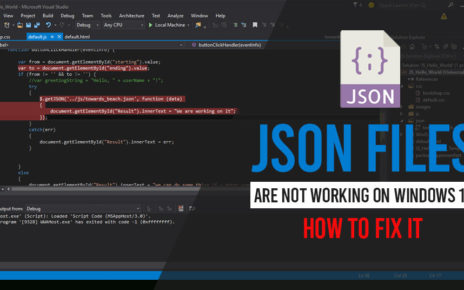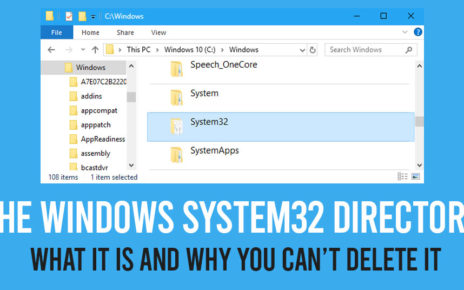Windows 10 came with a lot of new features. Windows 10 is the most recent and updated operating system released by the house of Microsoft. This time with the introduction of Windows 10, Microsoft has mainly focused on touchscreen devices.
In recent days people tend to use those devices that come with a touchscreen. That is why all the laptop and tablet manufacturers are releasing products that are enabled with touchscreen features.
Keeping this thing in mind the developers of Microsoft has developed an operating system that will work best on your touchscreen device. According to many users, the best feature Microsoft has added in Windows 10 is the ability to switch between tablet and desktop mode.
In case you didn’t know about these features by Windows 10 then read this topic until the end, and you will be able to easily switch between two different modes.
[ Note: In order to access the feature of tablet mode you must use Windows 10 as no other versions of the operating system contains this feature.]
Windows 10- A brief Note
First publicly released in the year 2015, Windows 10 is a PC-based operating system. It is supported on both 32 bit and 64-bit computer architecture. Hence making the operating system available worldwide.
As declared by Microsoft itself, Windows 10 is the last man standing of their whole series of operating systems. That means, Microsoft won’t release any new operating system version, rather it will do more up-gradation on Windows 10 itself.
The Windows 10 comes with a series of variants, Windows 10 Home, Windows 10 Education, Windows 10 Professional or Pro. Each of the variants is capable enough to serve your purpose. This time with Windows 10 has introduced several new features that attract many new users.
These features include support for universal apps, embedded systems, XboXOne, and the new table to desktop mode switch. But not only features, but Windows 10 also comes with a brand new user interface.
Switch between Tablet Mode and Desktop Mode
Now that you know that Windows 10 has already given the user to switch between tablet mode and desktop mode, so in case you do not know how to do that then follow the methods mentioned below.
This switch can be a great option for you if you are using a touchscreen laptop that can be folded into a tablet. So just follow the below steps to access features.
Method 1:
Switch between tablet mode and desktop mode from the action center of your desktop home screen
On the Windows 10 desktop home page there is an option present at the right bottom corner. This option is called the action center. The action center consists of several widget buttons by which you can quickly change your computer settings.
It is more like a notification center of your mobile device. Now in that action center, you will find a tile saying “Tablet Mode”. Click on this tile and you will see the desktop automatically changes its interface.
Therefore, now you have been shifted to tablet mode.
Method 2:
Switch between Tablet mode and PC mode from your system settings
This is another way by which you can switch between two modes. Therefore, in order to carry out this step,
- press the Windows home button and on the menu go to the settings section.
- Once you are inside the settings section, click on the option of the system.
- Now in the Systems section, navigate to the left-hand side of the screen
- There you will find an option saying tablet mode. Click on that option.
- Then move your cursor to the right-hand side of the screen. Choose the option saying “use tablet mode” lying under the option “When I sign in”.
If you are using an older version of Windows 10 then you can access the option in the same way. So, therefore, after you are done with the whole procedure, your system will change its interface to tablet mode.
Method 3:
Switch between tablet mode and PC mode using the Registry Hack
This is another way by which you can access the tablet mode on your Windows 10 operating system.
But here you should take note that the above-mentioned methods will guide you to the switching option but still if you cannot access the tablet mode then only try this procedure.
So in order to switch between the tablet mode and PC mode in your Windows 10 operating system just follow the below steps and you will be good to go.
- Press the Windows home key and the R key altogether.
- In the opened dialog box type in “Regedit” and then press ok.
- Now once you are in the Registry Editor navigate to the below link in order to access the table mode switch.
HKEY_CURRENT_USER\Microsoft\Windows\CurrentVersion\ImmersiveShell
- In this section look on the right-side panel and you will see a DWORD field named Tablet Mode.
- Now double click on the option then change the settings to 1 to get switched to tablet mode in your Windows 10 or press 0 in order to exit the tablet mode and switch back to the desktop.
Remember that every time you change the settings you have to restart your system in order to get the settings in effect.
In the End
The option to switch between tablet mode and PC mode is the most rated feature of Windows 10. It can also be considered as a very useful one especially for the generation of touchscreen devices.
So in case you are using a Windows 10 operating system and don’t know how to switch to tablet mode, then just follow the above-mentioned methods and you can easily switch between tablet and desktop mode.