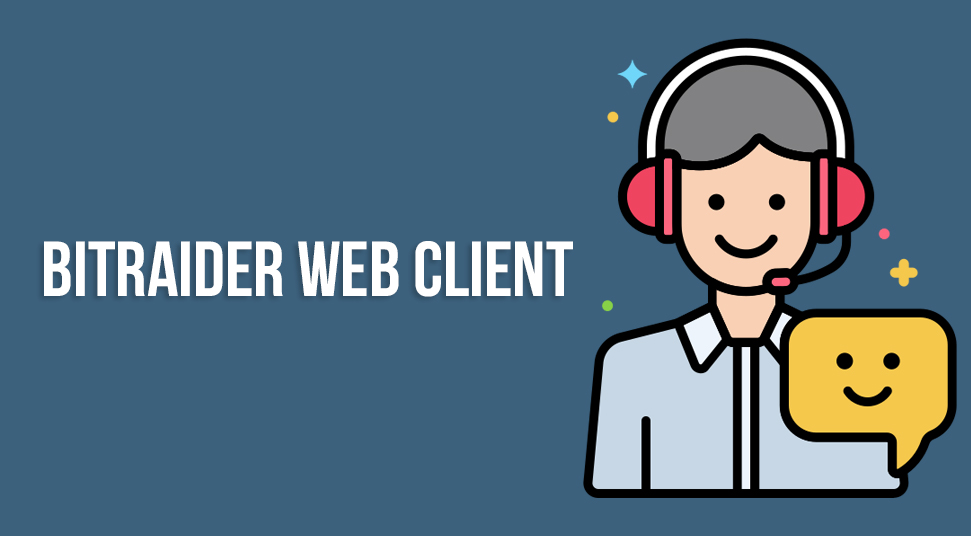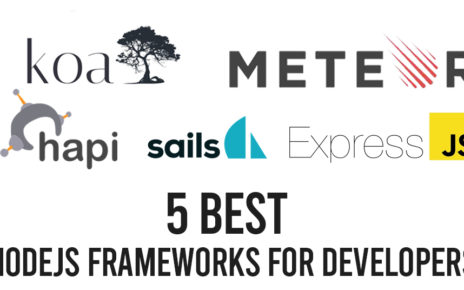If you are a hardcore gamer and love to show your gaming skills by live streaming your games, then this topic is really going to impress you. Today in this article we will be discussing the famous online game streaming web client Bitraider.
In brief, Bitraider is an online platform that allows gamers from different parts of the world to download games online and stream their own games online. With the introduction of the bidraider web client, the basic aim of the Bitraider company was to make the online game downloading and streaming service easier and as seamless as books and music.
But apart from just cool features the Bitraider streaming client also comes with a major drawback. And soon users got really irritated by this drawback and wanted to uninstall the Bitraider streaming client. The drawback is that once you install the Bitraider streaming client it keeps itself running in the background.
Now if you try to stop the application then it will stop functioning properly. Due to this major drawback, several users got dissatisfied with the functionality of the Bitraider streaming client. So if you are a victim of the same problem and now you really want to uninstall the Bitraider streaming client from your computer, then you have come to the right place.
This topic will provide you a step-by-step guide to easily uninstall Bitraider from your computer. But before going right into that section, initially let us give a short introduction about what is bitraider streaming client for those readers who are completely new to the subject.
Also Read: Cancel CBS all Access
Bitraider Distribution Web Client
Bitraider distribution web client is an online gaming service by the company Bitraider. This is not the first time the company is providing a service like this. Rather there are a lot of previous versions that already exist in the gaming market.
Among these versions, the 1.1.9.9 version got most popular with over 98% of all installations. That means that the Bitraider got pretty much famous among the gaming community. But soon the service started to lose its market.
According to a public survey, a lot of people want to remove the bitraider distribution client from their computer. This is due to the background running nature of the web client. And as the application continuously runs in your system, therefore most of your RAM memory is consumed by the client.
Resulting in a slower performance of your system. Upon installing the Bitraider application on your PC the primary executable file is named as brwc.exe. Once the file is installed on your computer it creates a folder that consists of about 36 subfiles and consumes a space of up to 3.78 MB.
Among these sub-files, there is a file named OptUpdate.exe. This executable file helps the Bitraider streaming client to keep itself updated and it will notify you once there is an update available for download.
Possible problems you face during uninstalling the Bitraider Streaming Client
Now that you know the total concept that tells you what is bitraider streaming client. The most irritating point about the Bitraider is that you just cannot uninstall the web client at ease. Every Bitraider user encounters many problems when they try to uninstall the client service from their computer.
Here, let us make a list of common problems related to the uninstalling of Bitraider.
- Bitraider is not listed in the Programs and Features section of the control panel.
- You do not have sufficient access to uninstall the Bitraider, web client.
- A file required to uninstall Bitraider could not be run
- An error has occurred. Not all the files are installed properly.
- Another ongoing process is hampering the uninstallation of Bitraider.
- Even after uninstallation files and folders of Bitraider are available in the system hard drive.
Now from the above list look for the problem related to your issue. If you find any common problem then you are not alone. There are a lot of users around the globe, who are also facing a similar issue like you with the Bitraider streaming client.
Also Recommend: Overwatch Rendering Device Lost
How to uninstall Bitraider Streaming Client
Apart from the above-listed reasons, there can be some other issues too that are causing a problem while uninstalling the Bitraider web client. But the good news is there are a lot of ways available by which you can uninstall the Bitraider streaming client from your computer right away.
Below is the list of all possible ways and methods by which you can uninstall the Bitraider streaming client.
Method 1:
Uninstall Bitraider Streaming Client via Programs and Features (from your control panel)
Every program you install on your computer is listed on the programs and features section of your control panel. Just like that upon installing the Bitraider streaming client it also gets listed on the programs and features sections.
Therefore follow the steps to uninstall Bitraider from the programs and features section of the control panel.
- Open control panel on your PC
- From the control panel, go to the section of ”programs and features”.
- Now in that section, you will find a list of programs that are installed on your computer.
- From the list find the Bitraider streaming client and right-click on it.
- Select the uninstall option to initiate the uninstallation procedure.
Well, sometimes in the case of many users, the uninstallation of Bitraider from the control panel creates some problems and the web client does not uninstall properly. So, if you are facing the same problem then just move to the next solution and try that method.
Method 2:
Uninstall Bitraider streaming client by its own uninstaller file (uninstall.exe)
Every file and program you install on your system has an uninstallation file of their own named uninst00.exe or uninst.exe. This file comes with the installation itself. You can find this file in the folder of the Bitraider streaming client that you have saved in some drive.
Therefore, you can always install the Bitraider streaming client with the help of its own uninstall.exe.
Just follow the below steps to carry out the uninstallation procedure.
- Locate the drive path in which you have saved and installed the Bitraider streaming client.
- Open the folder and from there you will find an executable file naming uninstall.exe.
- Run that file and the uninstallation procedure will start automatically.
- This step can be considered as the easiest way to uninstall Bitraider from your computer.
Recommended Post: Best Spy Apps for Android
Method 3:
Uninstall Bitraider from System Restore
Every operating system comes with a feature called System Restore. This is a great feature or rather can be said as a great utility by which you can restore the system to a previous state. The System Restore also helps you to uninstall programs that interfere with the functioning of the operating system.
Therefore, if you have created a system restore before installing the Bitraider streaming client then you can easily use the utility to go back in time and restore your system to a previous state where the Bitraider streaming client was not installed on your computer.
So in order to uninstall the Bitraider streaming client via this method, follow the below steps. But you have to keep one thing in mind and that always keeps a backup of your entire system before you initiate system restore.
- First, you need to close all the ongoing files and programs on your system.
- Now from the desktop, right-click on the “My Computer” icon and go to the properties.
- A new window will open on your screen.
- Move your cursor to the left-hand side of the window and click on the option saying “system protection”.
- Now in the newly opened window select system restore. Again a new small window will open on your display.
- From there, select “Choose a different restore point” and then click Next.
- Here, you have to choose a particular date and time to which you want to restore your system.
[Note: Once you restore your system the programs and software that are installed after that date and time might not work properly and you might need to reinstall them]
- Now confirm the next window by hitting the finished button.
Apart from just these uninstallation methods, there are many more ways by which you can easily remove the streaming client from your computer. Such as uninstalling the web client by using a third-party uninstaller, uninstallation via anti-virus, etc.
In the End
Though the Bitraider distribution web client got quite popular the drawbacks of the web client hampered its growth in every way. A lot of users have complained about this web client. Therefore if you are facing the same problems with your Bitraider client, then just follow the above-mentioned methods to uninstall the web client right away from your computer.
Each and every uninstallation method mentioned above is tested on real-life conditions and can be easily applicable. So just try the method that will serve your purpose the best.