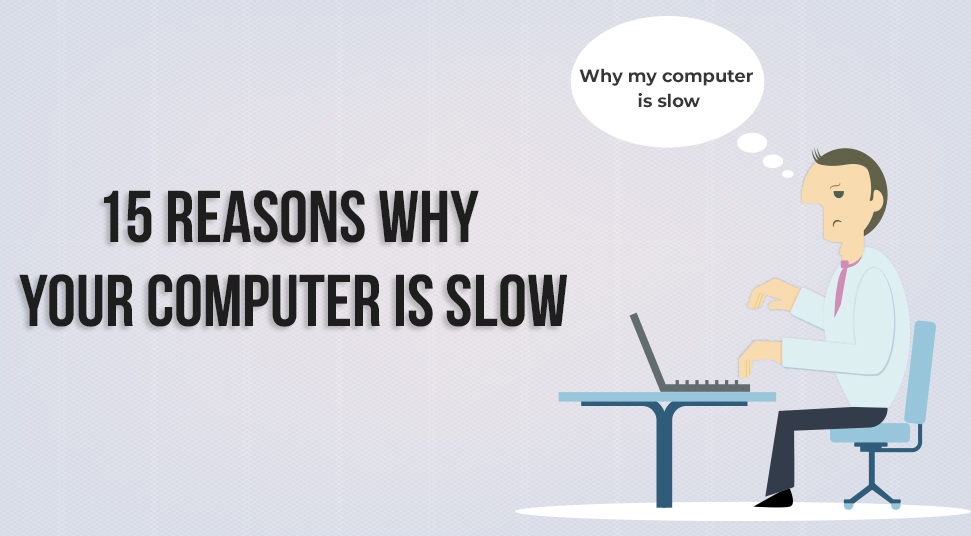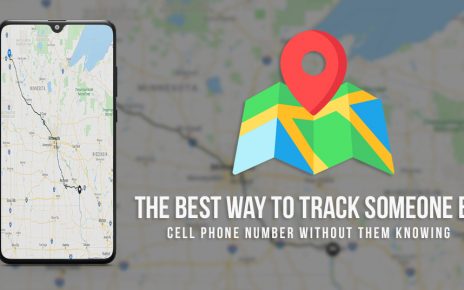Just like all other electronic devices computer is also an electronic device. And just like all other electronic devices, computers also causes some problems. Among these problems, one of the major ones is dealing with a slow computer.
This is not only a common problem but also an irritating one. Therefore the internet is always filled with questions like, why is my laptop so slow or what is slowing down the computer. Well, there can be many reasons that lead to the slowing down of a computer.
So if you have also been a victim of this slowing down the problem and thinking that how to solve your computer issues and get your PC back on track then you have come to the correct place.
Today via this article we took the privilege to show seven such reasons that are responsible for the slowing down of your laptop or PC. And we will also tell you the solutions to fix that problem quickly.
So let us move to the next section where we are listing down the 15 reasons.
1. Your system needs a restart
This is the first solution comes on everyone’s mind who is facing the problem of PC slowing down. Restarting of a PC is really necessary as many applications and software run in the background of the operating system.
These background applications consume all the memory of your RAM, thus resulting in slow system performance.
Solution:
It is always recommended by the computer geeks that you should restart your PC once in a while to avoid slowing down the issue.
Remember, not shut down and then start, you literally have to go the power option of your PC and restart it. Therefore as per to avoid a system seizure restart your PC or laptop often.
2. Too many active programs
Everyday we use hundreds and hundreds of programs on our PC. the more program we use the more RAM memory the program consumes. But your RAM has a specific or limited memory capacity.
Therefore when you work with too many programs opened at a time your RAM capacity automatically gets to its threshold point and as a result, you experience a system slowing down the issue.
Solution
Try to open applications and programs which are necessary to you at the very moment and just close all the other programs. In case you have no idea how many programs are running in the background then just go the task manager and there you will find the list of all the programs running in the background.
Stop all the unnecessary programs by clicking the end task option and you will notice a difference on your PC.
3. Several tabs opened in your browser
Now, this a major reason for this problem. We have a tendency to access numerous websites if we are looking for a particular thing on the internet. And during the research, we forget that too many tabs are opened in the browser.
Because of this, the system goes down slow and you get irritated. But you have to accept the fact that you are only responsible for this
Solution
As a solution, it can be recommended that you should only open those tabs that you feel relevant to your search. Try to close the unused tabs and for sure you will get fast and smooth experience on your PC.
4. Check whether the space of your hard drive is maxed out or not
It is a proven fact that a hard drive that is filled to 85 percent can slow down your system up to 50 percent. This happens because here at this threshold point the virtual memory which is responsible to save all your temporary files is barley left with any space.
Generally, most of the hard drive space is occupied by the installed programs and software, downloaded files and your personal files. But the main culprit that uses most of the RAM is the program.
So if you are using big programs like adobe photoshop or playing some high-end games then your RAM memory won’t last long.
The solution
Always keep a track of hard drive space. That means never let you harddrive overflow.
To check the space allocation of your drive, go to my computer and right-click on any partitioned drive. Then go the properties to see a graphical view of your hard drive space allocation.
Always try to keep at least 20 percent of your hard disk free. Apart from this, you can also clear some memory by clearing out the trash bin or by deleting all the temporary files from your system.
To delete the temporary files:
- Press the Windows button and the R key altogether.
- In the opened dialog box type in %temp% and hit enter.
- A new window containing the list of all the temporary files will open.
- Select all the files by pressing CTRL and A key and permanently delete them from your system
Apart from these procedures, you can also uninstall all the unnecessary software and programs from the control panel.
5. Unnecessary Software Update
The more times you update software the larger the software gets. But it is vital to keep your software updated. But some of the software comes with an auto-update feature that keeps running in the background and constantly eats up your RAM.
And thus you get a much slower experience on your PC.
Solution
There is a lot of proactive software available on the internet. Use this software to keep your software updated only when the PC is not in use. This is a great way to save your RAM memory and run your PC at a stable pace.
Close the auto-launch applications
There are several applications and software, which automatically start themselves upon the starting of the system. This software is known as startup programs. Now, these applications run in your PC background even after a complete shutdown.
Therefore, these applications can slow down your PC speed to a much lower level. Resulting in complete frustration.
Solution:
Every time you download a software or an application from the internet, always keep in mind that you uncheck the box that allows the application to start when your PC wakes up. In case you have installed the application without disabling this feature, and now want to restrain the application, then follow the below steps
For Windows
- Go to the task manager by pressing CTRL+ALT+Del buttons altogether.
- Now in the task manager go to the Startup tab
- From the list of application, right-click on the specific program you want to restrain from auto startup
For Mac
- Go to the login items or the applications
- From there, disable the unnecessary programs from auto startup.
Virus or Non-effective anti-virus
If you have been a victim of a major virus attack then you might experience a slowdown. In many cases, your installed system anti-virus fails to detect a virus attack. This may be because of the fact that your antivirus is not effective anymore.
Therefore, ineffective anti-virus is more dangerous than no anti-virus. A virus has the ability to harm your PC in many ways. Like there are some viruses that keep running in the background and consume up all of your resources. And in the result of these attacks, you get a much slowed down PC.
Solution
Always try to download an effective and genuine antivirus. Keep your anti-virus software updated. Frequently run security checks to detect any kind of virus threats. Try to keep your PC away from any kind of virus attack.
In the End
Slowing down of a laptop or PC is a very common problem and encounter by many problems. But the hard part is to find out what is causing the slowing down the problem. The above list contains seven of the most common reason that leads to this problem.
With each problem, the solution is also listed. Therefore if you find any relevant reason then follow the according to the solution to get your PC right back at a normal pace.