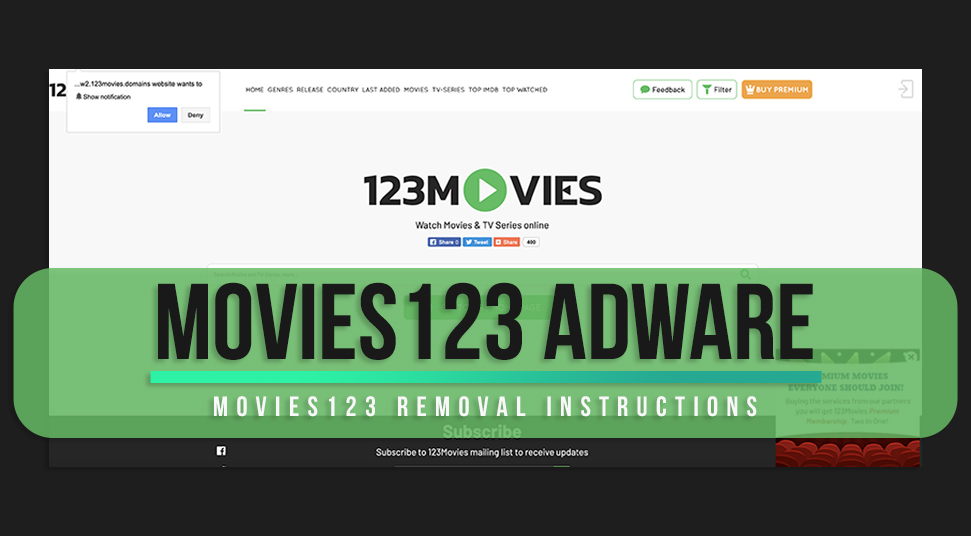If you are a movie lover and watch your favorite movies and web series from online websites, then you might have come across the name of Movies 123. Basically, Movies 123 is an online platform where you can stream all your favorite shows.
But the problem arose when the users observed that apart from just streaming online video content, the 123 movies are also breaching security terms. As the website is a completely free platform, hence in order to generate revenue from the website the developers include ad pop-ups on different pages of the website.
Therefore, as a result, accessing the service of Movies123 might put your computer into some potential risks. As several adware or potentially unwanted apps (PUAs) might get introduced to your system and will cause harm to your system.
Hence, if you think that you have been a victim of the Movies123 adware and facing various kinds of the problem on your system, and now want to remove it then you reading the ideal article. That is because today in this article we are going to discuss how you can easily remove the Movies123 adware from any of your browser engines.
But before going directly into the discussion on how to remove Movies123 adware from any browser, let us first look at a short note on what the Movies 123 adware is and how it works.
Movies123- a brief note
Just as mentioned earlier, Movies 123 is an online platform to watch all kinds of latest movies and web series or any other online entertainment shows. The only reason the Movies123 holds a huge community of daily streamers is just because the website is completely free.
But apart from Movies123, there are many other websites available on the internet that provides the same service for free of cost. The common point among all these websites is that they use different adware promotions and PUAs to generate an amount of revenue.
The concept is that whenever the user clicks on the displayed ad pop-ups, he gets redirected to the advertisers’ website and in between several adware and PUAs gets installed in your system without your consent.
Once the files get downloaded on your computer it tracks your device by accessing your IP address. But not only that this adware can also steal your personal information from your computer and can harm you in several ways.
Movies123 adware removal – Instructions
Now that you are here in this section of the article, that means you have been a victim of the Movies123 adware on your computer too and now you want to remove it.
Well, that is what exactly we are going to discuss here. No matter what browsing engine you are using, you can easily remove the Movies123 adware from your system anyway. So all you need to do is follow the below instructions and you will be good to go.
But there are steps that you need to follow before you carry out the Movies123 adware removal procedure. Hence first perform these preparatory steps.
- Always keep these instructions set open on your screen while carrying out the removal procedure.
- The next thing is that you have to be patient enough as the adware removal procedure might take some time.
So once you have understood the importance of the above steps you can now start the Movies123 adware removal procedure.
Step 1: Uninstall Movies 123 ads and any related software from your Windows
The easiest and convenient way to remove the Movies123 adware from your computer is by uninstalling all the software related to Movies123 from your Windows operating system. Deleting the adware files and sending them to the recycle bin won’t help you much.
Hence it will always be recommended that you remove the adware files and software from the root. The below-mentioned steps are applicable for any version of the Windows operating system.
- Open your windows system.
- Now altogether press the Windows button and the “R” key.
- Upon doing that a command prompt dialogue box will open on your screen.
- In that dialog box type in “appwiz.cpl” and then hit the enter button.
- Once you press the enter button a new window will open on your screen. On this window, you will find a list of all programs installed on your PC.
- From here select all the programs related to Movies123 ads and uninstall them from your system.
That is it. Once you are done you are done with all the steps then restart your operating system. After the system starts again you will see that all the Movies123 adware are removed from your system.
Step 2: Clean your browsers from the Movies123 adware
This is another important step that you need to carry out in order to remove the Movies123 adware from your system. You can say that the browsers act as a gateway for the adware to enter your system.
So just follow the below steps in order to remove the Movies123 ads from your browser.
For Mozilla Firefox
- Open the Mozilla Firefox browser on your device and navigate the cursor to the address bar.
- Now, in the address bar type in about:preferences#privacy and then hit the enter button.
- Upon pressing enter you will land on the Privacy and security settings page of Mozilla firefox.
- Once you are in this section, scroll down below to find the permissions option.
- Now from that section find the notifications option and then press the settings button placed right next to it.
- Here, find the permission saying Movies123.com:443. Select that option and click on the Remove Website button.
- Now once you have done that, save the changes you have made.
- Exit the settings and reset your browser.
The above steps will help you to remove the Movies123 from your computer. But in case you see that the adware is still there, then you always have the option to reset your browser settings.
So in order to reset your browser just follow the below steps.
- Open the Mozilla Firefox browser on your system.
- Go to the help icon.
- Now select troubleshooting information.
- Then click on the Refresh Firefox option and then click on “finish”.
After completing the above procedures restart your web browser and the default settings will get restored.
For Google Chrome
In case you are using the google chrome then the Movies123 adware can also enter your computer from this browser also. So as per to remove the adware all you need to do is follow the below-mentioned instructions.
- First, launch the Google Chrome on your system and navigate to the address bar.
- In the address bar type in chrome;//settings/content/notifications and then hit enter.
- Upon pressing enter you will be redirected to the notifications settings page.
- From here look for Movies123.com:443.
- Once you have found that click on the three dots beside the Movies123.com:443 and click on Remove.
After you are done with all the steps exit the settings page and restart the browser. In case if you see that the adware still persists then you can just reset the browser settings as per to remove the adware from the browser.
Therefore, in order to reset the Google Chrome browser just follow the below steps.
Open the Google Chrome browser on your device.
- Now once you are on the home page press Alt+F.
- Upon pressing this you will land upon the settings page.
- Slide down to the end of the settings page and click on the Advanced option.
- Once you are in the advanced settings section again scroll down and select the “restore settings” option.
- Press the reset button.
Again, once you are done with all the above steps your Google Chrome will automatically reset itself to default settings. And as a result, the Movies123 adware will also get removed from the browser engine.
Step 3: Clean any registries created by Movies123ads on your system
If the Movies123 adware gets into your computer it will target some of the registries of your operating system. Apart from this the adware itself also creates new registries. Hence it is necessary to clear all the registries created by Movies123 ads.
Some examples of registries created by Movies123 are:
- HKEY_LOCAL_MACHINE\Software\Microsoft\Windows\CurrentVersion\Run
- HKEY_CURRENT_USER\Software\Microsoft\Windows\CurrentVersion\Run
- HKEY_LOCAL_MACHINE\Software\Microsoft\Windows\CurrentVersion\RunOnce
- HKEY_CURRENT_USER\Software\Microsoft\Windows\CurrentVersion\RunOnce
The good news is that you can easily access these registry files from the Windows registry editor. Hence in order to remove all the registries created by Movies123, all you need to do is follow the below-mentioned steps.
- Open your system.
- Press the windows button+R together.
- You will see that a command prompt dialogue box will open on your screen.
- In that dialogue box type in Regedit and then press enter.
- Now you will land on a page that consists of a list of all the registries on your computer.
- From here you can freely navigate to the Run and RunOnce keys and can remove all the malicious registry entries.
Hence by following these steps, you can easily remove the Movies123 adware from your system.
In the End
The Movies123 adware is a common problem and is encountered by several users from all over the world. If you feel like that you have also been a victim of the Movies123 adware then it is always recommended that you should remove it right away from your system.
Otherwise, PUAs like Movies123 ad can harm your system in several different ways. In the above topic, we have discussed all of the possible ways to remove the adware. But still, if you see that the above solutions do not solve your problem then you can always take help from third-party software to get the Movies123 adware removed from your system.