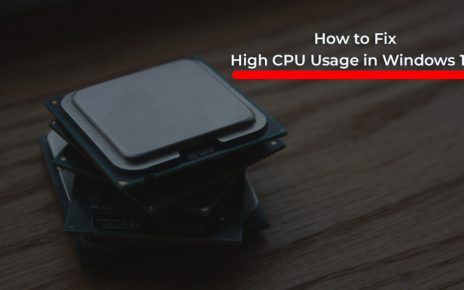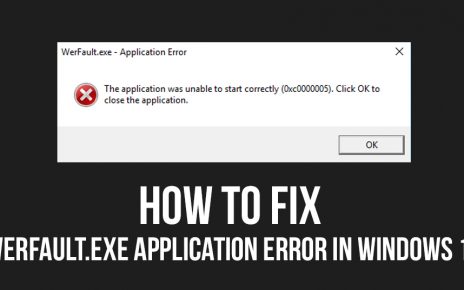Xbox has been a dynamic console for millions of users and enthusiasts since it was introduced in 2013. But recently, several users reports are coming up which states they are facing Xbox one error 0x803f8001 while the game is left idle for some time.
The exact error code on the Xbox one says “ Do you own this game or app? )(Error code 0x803f8001 )”
This error can be extremely problematic and can cause trouble when you are trying to run any application or game. Thousands of Xbox One users have reported that the same error showing up while trying to run their favorite games in leisure time.
There could be many reasons as to how this error takes place. Let’s have a look at some of the causes of the error 0x803f8001 mentioned below. According to the Xbox support team, this could be the reason due to which your Xbox one has stopped working.
- It could be a temporary service-related problem.
- You may have downloaded the game, but you are probably not signed in and connected to Xbox Live.
- A member of your family can also purchase the game, but maybe they are not signed in the console and that’s why it is locking you out after you leave it idle for some time.
- Check if the game disk is inside the console.
- Maybe your disk has become unreadable.
From your end, check if any other member of your family has bought the game in the Xbox Live server status on the official Xbox Website. If that is the case, you have to ask him/her to sign in to the Xbox One and set the console. If still, the error shows up, you should check other methods that can bring the error down.
How to Fix Xbox One 0x803f8001?
As I told you there could be many things that have triggered the error code 0x803f8001 in your Xbox while playing, it can only be neutralized with proper solution. So go through the methods very mindfully.
1. Full Power Cycle Xbox One
Performing a Power Cycle in Xbox One can probably fix the error code 0x803f8001. According to some users, they ran a power cycle to fix the problem, so why not give it a try.
- Press and hold the power button for at least 10 seconds on your Xbox one to turn off the console.
- Now safely unplug the power cable and give it a few seconds.
- After 10 seconds plug back the power cable.
- Now, power on your console again
- If possible Update it once.
Giving this method a try can solve your problem, and if not scroll down to other solutions that could work for you.
2. Check Xbox Live status
You should once check your Xbox one live status to make sure if the services are running fine or not. If you notice any alerts when you are checking the Xbox Live service status, you should wait until the service is back up functioning properly and then you can give it a try.
3. Set Xbox as a home console
As I previously mentioned, that someone from your family could have purchased and downloaded the game, but has forgotten to keep himself signed into the console. Make sure you go up to that member of your family who purchased it and asks him/ her to sign in to the Xbox One console.
Now set the Xbox One console as the home console for the person who have purchased and downloaded the game.
First, when you sign in and save your password in the Xbox, it automatically becomes your home Xbox. You can then share downloaded games with the person who have signed in your Xbox console.
Now simply follow the steps under given to entitle your Xbox One console as your home Xbox :
- Press the Xbox button to open the guide.
- Head to Settings and click on All Settings.
- Now choose Personalization.
- Select My Home Xbox and go through the information displayed.
- Now, select Make this my home Xbox to set the console as your home Xbox.
Note: If you want to remove the designation, then choose This is not my home Xbox.
4. Make sure that the game disc is inserted in your console
Error 0x803f8001 could also show up if you are trying to run your game without the game disc. Some times the simplest solutions can be the best solution. You can just check if the game disc is inserted in your console or not. If yes, then you can try other solutions and if it is empty then insert the disc and check. Because many have said that they have fixed it just after inserting the disc into the console.
5. Run Hard Reset
If none of the above-given solutions works out for you( I hope it will), then restoring your Xbox One to factory default setting can do the job. Factory default settings will erase all accounts, saved games, and settings. So, unless you need, do not perform factory reset settings.
Here is how to do reset the default factory settings :
- First, click on the left button on the directional pad to bring the Menu on screen.
- Now come down to the gear icon and choose “All Settings” by pressing a button.
- Then select System-> “ Console Infor & Updates”
- Once done, select the Reset Console.
Now there will be a message stating “ Reset and Remove everything” or “Reset and keep my games and apps”
Now it is your decision on what to pick.
Extra Tip: Reinstall the Game
Many users after trying this have acknowledged that reinstalling the game can also help bring back your Xbox One to life. It is very easy to reinstall the game.
Just press the X button on both searches in the app store and reinstall the game.
Coming to the conclusion
I genuinely believe the 5 steps discussed above can solve the error 0x803f8001 and revive your Xbox One again. Now, you know what could have caused the error and most importantly how to fix Xbox One 0x803f8001