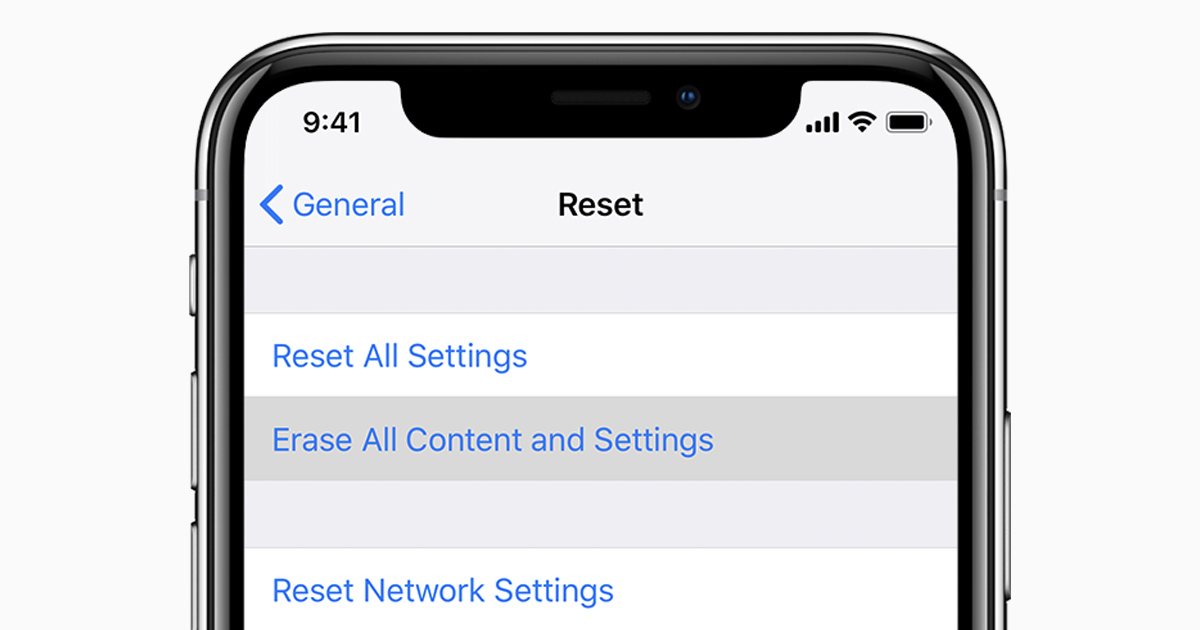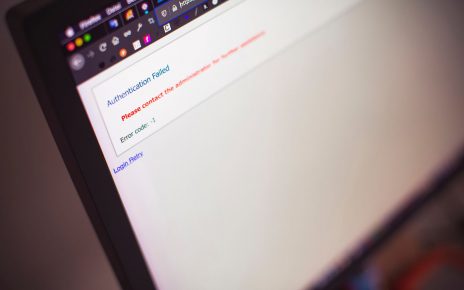When your iPhone is facing a lot of problems, you can easily replace it with a new one. But, is it the most ethical way to get rid of a phone that is not dead yet? Well, the answer is NO. There are many ways to get rid of the problems that are happening on your iPhone. One of the most workable and legitimate solutions is the factory reset. When you buy an iPhone, it is in factory settings.
After that, you install your desired applications and use them accordingly. The factory reset is a process that wipes out all the logs, registry, applications, and data in your device and makes the system good as new. A common question might come on how to reset iPhone to factory condition? Experts say that more than 95% of problems are solved by resetting the device.
Most Important Thing to do
Hold on a second, have you backed-up all of your phone’s data? Well, you must not forget to do that. Before starting the backup process, make sure that you have your Apple ID and password with you. After creating the Apple ID, you will get the dedicated 5 GB of iCloud space. Hopefully, it is enough to hold all of your data. Access the “Settings” from the device and choose “iCloud”.
After that, tap on the “Storage” option. Now, you will be able to see various types of options for backups. Read them carefully and choose one of them. Choose the selected data of games, apps, pictures, videos, and others. Always try to perform the back up when your phone is connected to the Wi-Fi network. In addition to that, you can also take the help of a computer to back up the data.
If you are using a Macintosh computer, then make sure that it has the latest Macintosh version installed in it. Open iCloud from Safari (default browser) and log in with your Apple ID and password. After that, click on “Find My Phone”. Select your device and it will turn off. Now, read the on-screen instructions and do take the backup.
Reset to Factory Settings
After the backup is done successfully, now you have to reset the device. There are basically two types of resetting processes- One is soft reset and the other is the factory reset. Learning and performing the process of how to reset iPhone is the main task that will wipe all of your data and roll your iPhone back to its new internal condition.
-
Heads up to Settings
Open the “Settings” of your device and then select “General”. After that, move on to “Reset”. On the very same spot, you will find a number of options to reset your phone. That is why you need to tap on “Erase All Content And Settings”.
-
Apply for the access codes
If you are having a security code of your device, then apply it. After that, select “Yes” for confirmation and tap on “Erase iPhone”. In case, you forget the access codes of your phone, then halt the reset procedure and recover or delete it with necessary procedures.
-
The ongoing process
When the resetting procedure starts, you need to leave the phone on its own, as it will take a few minutes. Never prompt or try to switch off the device. After some time, your phone will reset and it will reach the factory condition. Hopefully, whatever the problem was going on, it will be resolved. This is the entire process of how to reset iPhone to its factory condition.
-
Restore all the data
As the resetting process is over, you need to restore the data that you have already backed up in iCloud. Connect to the Wi-Fi by entering the correct network credentials. After that, the device will ask you with a prompt “Set Up iPhone”. Proceed by reading the instructions and when it will show the option of “Restore”. Select “Restore from iCloud Backup”. Enter into the iCloud by logging in with the Apple ID and password. Agree to all the terms and conditions and restore all the backed up data.
Apart from backing up in iCloud, you can also take the help of iTunes and Finder. If you are using the latest version of iPhone and iOS, then iTunes will be unavailable.
Rescue your Personal Data
Hopefully, you are done with the main steps of how to reset iPhone. But, what if you accidentally reset your phone and forgot to take back up? Is it possible to recover this data? The answer is partial Yes. With the help of Apple’s straightforward procedure, you cannot recover the deleted data as those data are encrypted automatically.
When you reset the phone, the dedicated key in the encryption format is broken. If you can use any type of third party software, then there is an average chance that you might be able to get those data. Make sure that you use an application that has the ability to recover all the data like contacts, application history, multimedia items and others.
Some Additional Resetting Processes
Soft and force reset will not help you on how to reset iPhone. Moreover, it will also not wipe out all the data of the device. Whenever your device freezes, the soft reset helps it to make a restart. Whereas, when your iPhone won’t turn on, the force reset process eliminates all the congestions and turns your phone on.