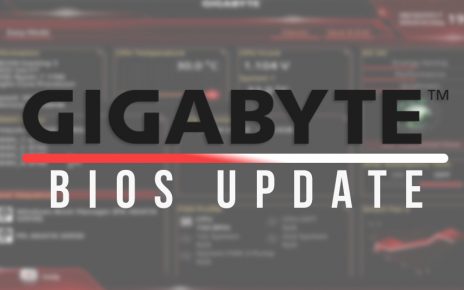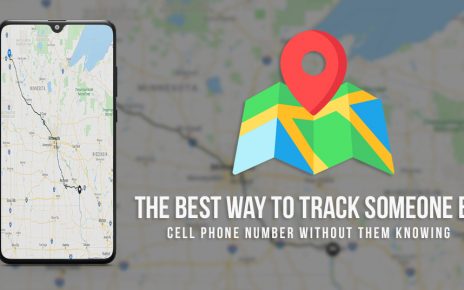There is no doubt that Mac is the leading OS platform. However, it is not free from technical bugs. Apple Mach-O Linker Error Xcode is a common technical glitch that might experience by Mac users. Most of the time, this error can occur when you are trying to drag a code into the project. Sometimes, this is caused due to wrong values being entered or due to misconfigured pods.
How to Fix Apple Mach-O Linker Error Xcode
There are some easy and quick ways available to fix the problem. Therefore, we have discussed these solutions in the following section.
Solution 1 – Modify Build Active Architecture
The first thing that you can try to fix this problem on your device is by modifying the project’s Build Active Architecture. This will help to fix the error code which is usually related to the pods used in the project.
Therefore, follow the steps below to do so.
- First, head over to Build Settings of both the Pod project and the Main project.
- Here, select each of the Targets in the project and set Build Active Architectures to No.
- Do the above step for all the targets in your project.
- Next, clean your project and rebuild it.
- Finally, head over to Project and click on Manage Schemes. Here, click on the checkbox beside “Pods-YourProjectName” and save your changes.
Thereafter, save these settings and make sure that you open the xcworkspace version of your project as opposed to Xcode. This is the main reason why you may face the Apple Mach-O linker error.
Solution 2 – Remove Project Pod
Another way to fix this issue for your project is by deleting the Pod created for your project. You may create pods for the project but there is another pod that is created automatically. Hence, removing this should help you to fix this issue.
Therefore, follow the instructions provided below to do so.
- Incidentally, you need to open the Xcode version of your current project. Now, select your project from the left-hand panel in the Xcode window.
- Here, you will see various details like version and build number among others. Find and click the Build Phases tab from the Targets section.
- Next, click on Link Binary with Libraries and find a pod with the same name as your project.
- Thereafter, remove that pod by pressing the ‘-’ button.
- Finally, click on the Play button and check if the problem has been fixed.
Solution 3 – Change Code and Values
If you are unable to resolve Apple Mach-O linker error by following the above solutions, then you can try this method. Here, you just have to change a few codes and values to fix this problem.
Hence, follow the steps below to do so.
- At first, navigate to the left sidebar and tap on your project. After that, you should click on the Build Settings option.
- From there, you have to move to the Other Linker Flags. After that, you should tap on the Release button.
- Now, you need to change the ‘-force_load’ value FROM
‘${TARGET_BUILD_DIR}/libCordova.a’
TO
‘${BUILT_PRODUCTS_DIR}/libCordova.a’. - After this, re-compile your code and check if the issue has been resolved.
Final Note
To summarize, you can easily fix Apple Mach-O Linker error Xcode on your Mac device if you try all the solutions provided above. Or else Contact Apple Service Center In case you are unable to do so.