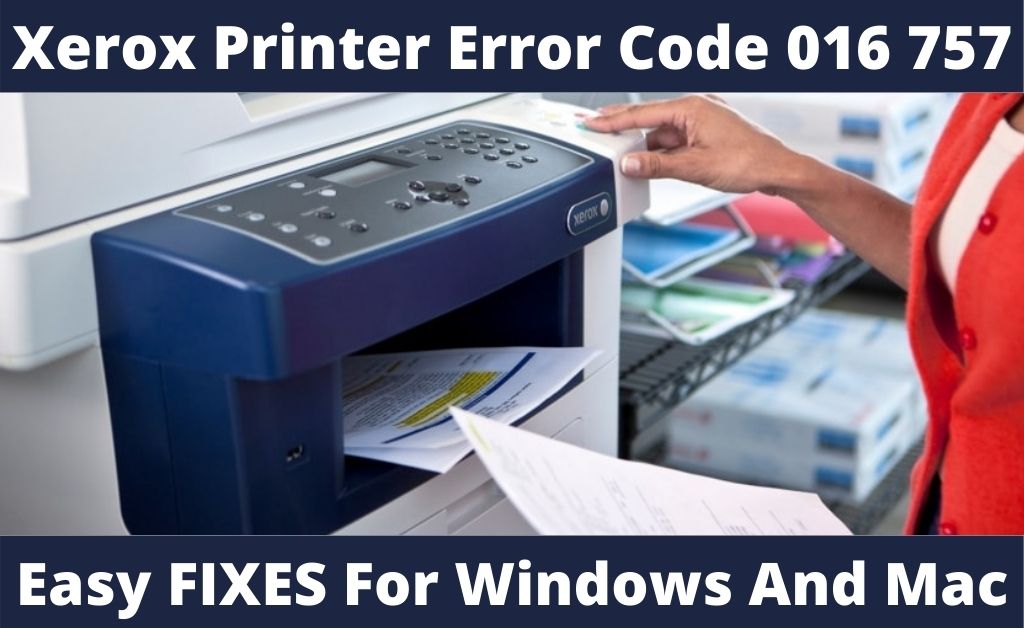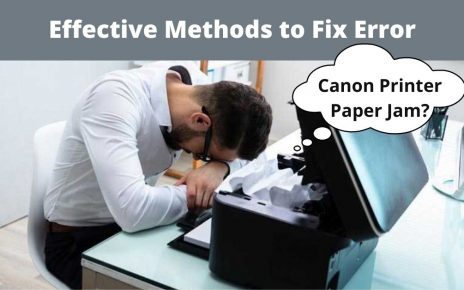When you are attempting to print any file or document, you might notice that Xerox refuses to execute the assigned job. Abruptly an error notification appears. The error notification states “Xerox printer error code 016 757”.
There can be various reasons behind this Xerox printer such as if you enter an incorrect security key. Some even claimed that due to enabling the Audition Security feature, you might get stuck with this Xerox printer error.
Are you currently facing the same glitch and wondering how to get rid of the error? Then, here we are about to discuss the possible solutions that can help you to get rid of the error as soon as possible.
Fixed Xerox Printer Error Code 016 757 with 3 Methods
These are the most reliable troubleshooting measures that need to be followed to resolve the Xerox printer error.
Method 1: Verify the Accounting Type
Before you move towards a complicated measure, we suggest you review the Accounting Type on your device. A majority of users claim that after resetting the accounting type in the correct manner, they were able to resolve Xerox printer error code 016 757.
Once you are done, you can reboot the device to verify whether the Xerox error has been eliminated or not.
Method 2: Try to Check the Account ID and User ID
Entering an incorrect account and User ID can be another potential factor that might cause the Xerox printer error code 016 757. So, we suggest you check your account and user ID.
In any case, you want to reset the Xerox printer driver, then you can easily do so by accessing the Xerox printer properties. Follow these instructions to execute the task:
- Proceed to tap on the “Configuration” tap on it and then switch the account mode to the “User”.
- Thereafter, head over to the “Detailed User Settings” and make an attempt to reset the security key or password as per your requirement.
- Save the new changes by tapping on the “Apply” button as well as the “OK” button.
Method 3: Turn on the XSA [For Mac Users]
Turning on the XSA can also help you to overcome the Xerox printer error code 016 757. But, this method is exclusive for the Mac user. So, go through the undermentioned steps to accomplish the task:
- Initially, be sure that you turned on the XSA feature that is present on your device.
- Then, try to create a User ID which is 111. Afterward, you have to set the “PPD” in “CUPS”.
- As soon as you perform this action, you will be prompted with a message that says “Send user ID only”.
- Enter the “1111” when you are prompted with a dialogue box.
- Stick to the on-screen instructions in order to complete the process.
Hopefully, after performing all the above-discussed instructions, if the Xerox printer error code 016 757 still persists, then it is recommended you clear the print queue.
Frequently Asked Questions:
-
Why is the Xerox Printer in Error State?
If the Xerox printer shows the “printer in error state” message, then it is certain that there are technical complications within the printer. Ensure that the printing device is powered on and connected to the machine via USB cable or wireless network. If the printer ink cartridge is out of ink, then the printer can also go to the error state.
-
How to Reset the Xerox Printer?
In order to reset the Xerox printer, follow these instructions carefully:
- Firstly, power off the Xerox printer and take out the power cable from the device. Leave the device for a while.
- Now, connect one end of the power cable with the printer and the other end to the power socket.
- Push the “Power” button along with the “Resume” button for a while. Hold it until you notice the attention light starts to blink. Once done, release the keys.