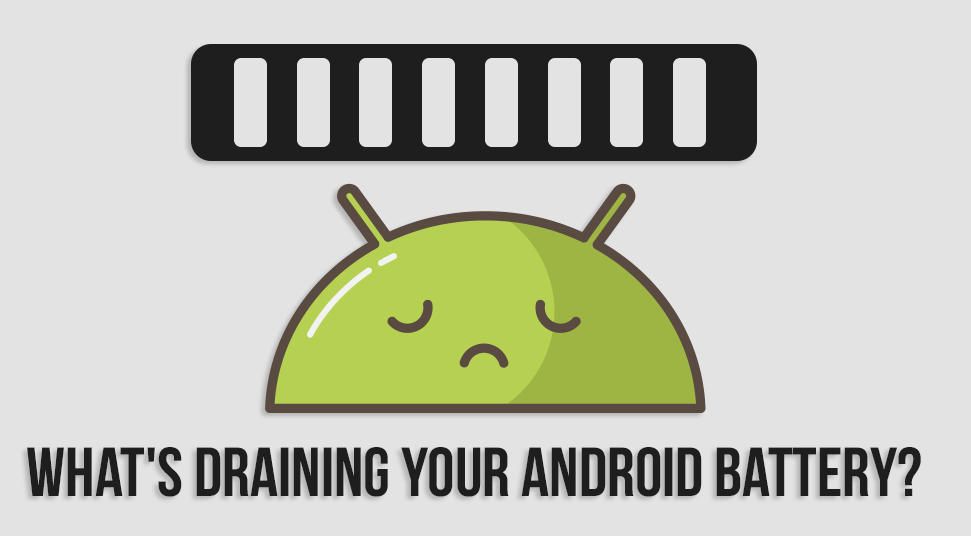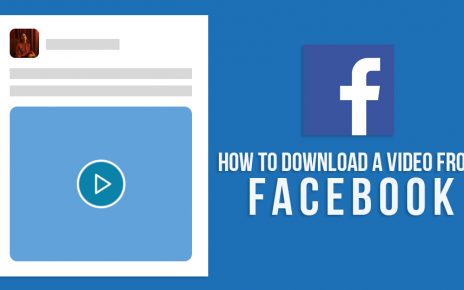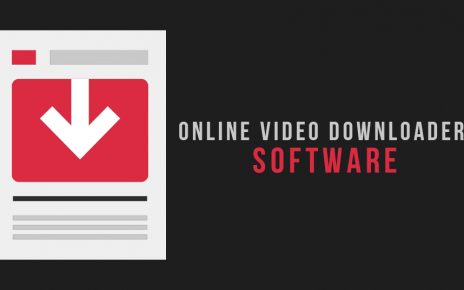Ever since the first release, Android has dominated the market of mobile device operating systems. The release of the Android showed new directions to the world of mobile phone operating systems.
Now the issue that we are about to discuss here today is the most common issue that every Android user faces in their daily lives. Yes, we are talking about the famous android battery drain problem.
There are many reasons that can lead to this problem of the Android OS battery drain. It can be your display settings, you over saturated RAM or anything. Therefore, if you are also facing the android system battery drain problem on your Android device too then you have come to the right place.
Today here, we are going to discuss the reasons that are leading to the Android battery drainage problems and we will see some fixes too that will help you with your battery drainage problem. But first, let me give you some information about how to keep a track of the battery usage of your Android device.
Android Battery Drain: What’s New for Android Batteries?
In recent times the rise of OLED displays took place. Apart from displaying the highest pixel colors, the only problem with the OLED displays is that it is very much responsible for the battery drain.
Henceforth, this time Android in its latest version (Android Q) introduced a dark theme in its operating system. Now it can be considered that this dark theme will help you with your Android system battery drain.
The previous version of the Android operating system (Android 9 Pie) also has an adaptive battery mode. This feature helps your android os battery drain by restricting all the unused apps to run in the background.
Other than this the Android 9 also had an auto-brightness sensor that changes your display brightness according to your ambient lightings. Thus helping you to cope up with your Android system battery drain problem.
Well apart from just these two Android OS, the Android 8 Oreo was also not very far. In the 8th version of the operating system, Android introduced wise limits. This feature restricts the background apps from consuming your system battery.
You might have seen that the GPS of your system drains a lot of battery. Many unnecessary applications unknowingly turn on your GPS option. But the wise limits feature resists the unknown apps from accessing your GPS option. Thus giving you longer battery life.
The newly introduced Android 10 is still in its beta mode. Therefore, most of the people around the world are still using the older versions of the Android operating system. But still, the older OS versions are capable enough to solve your Android battery drain problem. let us know what’s killing my battery on phone or the problems of the android battery drain.
Android System Battery Drain: What’s Killing my Battery?
So you have also been the victim of the famous Android OS battery drain problem? And still, thinking what’s killing my battery? Then this article is going to benefit you in a great way.
Here, we will discuss some of the best solutions to cope up with the Android battery drain problem.
1. Identify the Apps that are draining your Android Battery
Every Android in this world has some applications that are completely unnecessary to the user. This is a very important point everyone should know that if you are thinking that your unused apps do not affect your battery life, then you are wrong.
Therefore, in order to save your battery for a longer period of time, uninstall all the unused apps or stop them from functioning in the background. Hence, to identify these apps follow the below steps.
Android OS Battery Drain: How to Check App Battery Usage?
- Open Settings on your Android device.
- Now search for battery settings and open it.
- Once you are inside the battery settings, you will see a list of all your apps and a bar below or beside them shows how much battery they are consuming.
In Android 9, the user gets an option to restrict some of the apps from running in the background. Apart from this, you can also keep the Battery optimization” option on for every app installed on your phone.
2. Uninstall the Unused Apps
Just as mentioned earlier, all the unused apps on your Android device consumes a lot of your battery life. Thus it is very much necessary for you to uninstall the unused apps from your Android device.
Therefore, in order to uninstall apps on the Android system just follow the below steps.
- From your app drawer select the apps you never use.
- Tap and hold on the application icon.
- Now drag the icon to the top left or right corner to uninstall the application.
3. Remove all the Extra Widget from your Home Screen
Widgets are a quick way to keep yourself updated through the day. Now in the new Android operating system, you can add widgets of your social media apps or weather apps or any other.
Now the problem is that as the widgets always sync itself from the mother server, therefore, constantly opened widgets can lead to Android system battery drainage. Hence it is always better to remove the widgets from your home screen.
So in order to remove any widget from your home screen just tap-hold on the widget and swap below. The widget will get automatically removed.
4. Switch your phone to Airplane Mode in Low Signal Areas
This is a common tendency of the smartphones, that it consumes more of your system battery while trying to connect in low signal areas. Therefore it is always better to keep the airplane mode of your phone while you are in low signal areas.
Even in airplane mode, you can still be connected to WiFi and hence keeping yourself always connected. And by this, you can also extend your battery life.
Apart from this, you can also keep your phone in flight mode during your bedtime. By this, you can prevent your Android battery from getting drained.
5. Turn off Notifications
There are many apps on your Android device that demands to push notifications. Therefore your phone always remains in the wake-up mode as per to pop up notifications from every single app.
Thus resulting in a much more lowered battery life. There are several ways by which you can easily stop your application from sending notifications all the time.
- Go the settings of your device
- Now select the section saying apps.
- From this section, you can easily disable the “push notification” option.
- Hence, your phone will stop sending you notifications all the time.
6. Enable Battery Saving Mode
Every Android device comes with an inbuilt feature to save your android system battery drain, that is the battery saving mode. Generally, the battery saving mode automatically turns on itself if the device battery status goes below 15 percent.
But the good news is that you change this battery status boundary. That means you can set your battery saver to get automatically turned on when your battery status goes below any percentage.
Or there is always the option to turn on your battery saving option anytime manually. Just go to the battery section from the settings of your phone. In the Android operating system version 7 or above, upon enabling the battery saving mode the features add in 5 percent more battery to the battery status.
7. Turn on the Auto-Brightness Option
In recent days every smartphone comes with an auto-brightness sensor. This sensor helps your display to adapt to the surrounding lighting ambiance. Therefore, you get prevented from random bright screen wake-ups.
Not only that but by enabling your auto-brightness option you can also deal with your android os battery drain problem.
8. Keep the Dark Mode On
This time with the new operating system version, Android has introduced a new feature. This is called Dark Mode. Moreover, this Dark Mode is much needed for the new OLED display smartphones.
Dark Mode helps the user to cope with their Android battery drain issue. Hence if you are using the latest version of the operating system then go to settings of your phone and enable the dark mode option in order to increase the battery life.
9. Limit your Screen Timeout
Another big reason for your android system battery drain problem is the duration of your screen timeout. That means for more time your screen keeps awake the more battery you will loose. But the good news is that there is an option in the settings section by which you can decrease your screen time.
Open the settings of your Android phone and go to the lock screen section. Here you will find an option to limit your screen timeout. Choose from the various time slots. It is always recommended that you choose the lowest time slot that is 15 seconds.
This will definitely help you to solve your Android os battery drain issue and give your phone long-lasting battery life.
10. Check your GPS and Location Settings
There are certain apps installed in every Android Device that uses your device’s GPS for proper functioning. And some times there are certain cases, where the apps automatically enable the GPS without the user’s consent.
But the later does not happen now as Android has increased its security terms. But still, you have also seen how much of the Android system battery drain out when the GPS option is enabled on your phone.
Hence it is always recommended that always try to keep your GPS and location settings turned off unless in case of any emergency. Therefore follow the below steps to disable the GPS and location settings of your device.
Android System Battery Drain: How to Control Location Settings?
- Open Settings on your Android device.
- Now go to the location settings.
- From there disable the live location option and the GPS option.
Or you can just draw the notification panel from the top and disable the GPS option directly from there.
What’s Killing my Battery? How to Track your Android Device Battery Usage?
It is always better to keep track of your battery life. By doing this you can not only keep a record of your battery usage but can also extend your battery life. But before you extend the battery life of your Android phone, first you need to know how to check your daily battery usage.
Below there are some pointers that will tell you how you can keep a record of your battery usage. See for yourself how your installed apps are draining out your battery.
- In order to check which of your installed app is draining most of the battery. The process is very simple. Go to settings, then select the option saying battery, now see where all your Android battery is going.
[Note: The steps mentioned in the above paragraph may vary for different versions of the Android operating system]
- The apps which you use most will be on the top of the list. Here all you can do is tap on the optimize battery option to optimize your most-used apps. Still, you can check for any kind of abnormal behavior.
- In most cases, it happens that the app continues to run in the background without you even knowing it. These apps eat up all of your RAM memory and drain most of your battery life.
- Another most common thing that consumes most of the battery life is the brightness of your Android device. So if you always keep your mobile phone in full brightness mode then definitely you will get poor battery life.
- Sometimes your phone update or any kind of application update consumes a lot of your battery life. Therefore, it is always recommended that you should always keep your phone connected to a charger while updating your operating system or your apps.
Android Battery Drain- Solutions
There is a lot of ways you can save your Android battery drain. No matter what the problem is there is always a solution to every problem. Now talking about solving your Android battery drain problem, there are mainly two ways.
One is the non-rooted way (the normal way) and another one is by rooting your phone. Both ways can solve your problem easily. But the rooted way is a bit complex procedure and requires some knowledge about the Android operating system.
So let us see both ways so that you find your preferred way. We start by the easy way that is the non-rooted way.
Non-Rooted Solutions: Android Battery Drain
1. Identify the Apps that are draining most of your Battery
Now in the first place, let’s make a thing clear that everyone should be familiar with their Android battery menu. If you are not then you must as this is a very important application from where you can see a complete overview of your total battery usage.
In case you don’t know how to access your Android battery menu.
- Go to the settings section of your device.
- Now from there choose the battery option
A graph will appear on your screen with a descending curve. This curve defines the battery usage of your phone. Below this graph, you will find a list of your installed on your Android phone. The list will be in descending order depending on apps that are consuming most of your batteries.
From the list check which apps are draining most of your battery. Try to use those apps and also remove all the apps that are unnecessarily there on your phone.
2. Disable or Uninstall all your Battery Draining Apps
Now that you know from where you can easily keep track of all of your battery usages. Therefore the next way to save your battery is by uninstalling or disabling all the unnecessary apps that are draining your battery.
Every Android device user has some applications installed that they barely use. Now you might think that if you are not using the app therefore the app is not affecting your battery life. But here you are absolutely wrong.
The unnecessary unused apps can also be responsible for draining out a huge amount of battery. Therefore it is always better to remove or uninstall these apps from your device. So then again in order to uninstall any application
- Open your device and go to the home screen.
- Select the app that you barely use.
- Tap hold on that app icon and the option to uninstall will appear on the top of the screen.
- Drag the app to that option and click yes on the dialogue box.
Hence, that application will be automatically deleted from your computer. But here another thing is that those applications that come within your Android operating system cannot be uninstalled.
On the other hand, these pre-installed apps sometimes drain most of your battery. Now there is an option to disable these apps. But before you disable any pre-installed apps you must first read about those apps and then find out which apps are really not that necessary.
3. Restrict App Permissions
All the apps that are installed in your computer run with your device’s permission. During installation applications always asks for accessibility permission. As you have permitted therefore these apps run in the background and constantly sends you notifications.
The app keeps itself alive all the time. Thus, as a result, you get poor battery life.
The solution is very easy. All you need to know is which app is causing the most problem. Once you have identified that go to the settings and navigate to the permissions section. From that section, you can easily disable the previously enabled permissions.
In this way, you can easily restrict any app from draining your Android battery.
Rooted Solutions: Android System Battery Drain
Just like the non-rooted solutions, there are some other solutions too that can be only processed by rooting your phone. Generally, users with Android battery drain problems use this solution option when they are unable to solve their problems in every way.
So here let us see some of the Rooted solutions by which you can easily save the battery life of your Android device.
1. Find your Biggest Wakelocks and Uninstall them
While rooting your Android phone for the purpose to get a better battery life your main focus should be only on the wake-locks. In other words, warlocks are the request from different types of apps that hampers your device for going to sleep mode.
Either they sync your data or they constantly push notifications.on your display. Now you can also realize how much these applications are draining your battery. You don’t even know how many apps on your phone are using wakelock.
Now the best way to disable these apps is by rooting your phone. There is a lot of software available online by which you can easily root your phone and detect the Wakelocks. Always keep in mind that rooting your phone is complex and includes risks.
After you have detected the application that is using the wakelock most, uninstall the app right way to save the battery life of your phone. Just like a wakelock detection software there is also software available online that will uninstall the apps that are hampering your phone to go into sleep mode.
You can always root your phone via this software and remove all the wakelocking apps that are consuming all of the device battery.
Restrict Wakelocks
Well, if you find out that your most used app is using the wakelock feature to keep you updated throughout the day. Now uninstalling that app will hamper your need. In this case, there is another way.
You can stop the application form using the wakelock by restricting the wakelock feature. This will help you a lot with your Android battery drain problem.
In the End
Now you know that there are several reasons that are constantly draining your Android device battery. But from the above topic, it can be concluded that no matter what the problem is you can always save your Android battery life.
The above section tells us about two ways (that is either by non-rooted way or by the rooted way)
By which you can easily lower the battery usage of your device and can extend the battery life of your Android device.