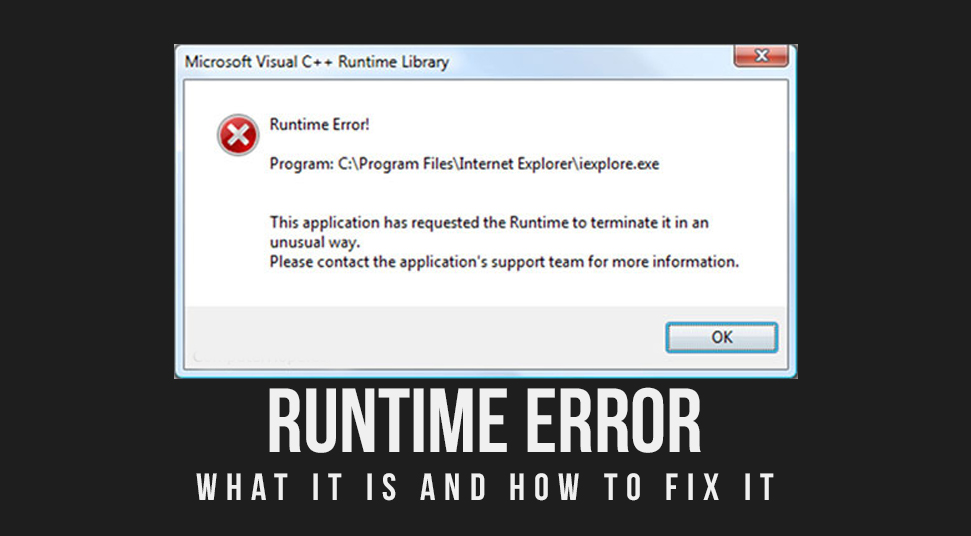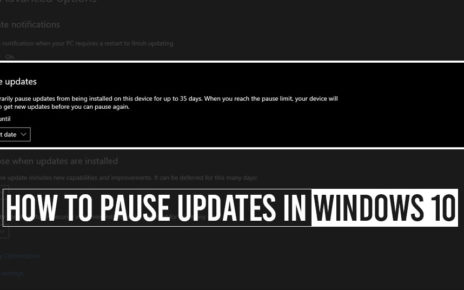If you are an active Windows operating system user then you must have come across the infamous runtime error. This issue is a very common one and is faced by almost every user of the windows operating system.
The runtime error generally occurs during the period when an application is about to start. This error restricts you to use your PC normally. That means that when a runtime error occurs, the operating system starts to behave abnormalities.
Sometimes the error goes away all by itself, but there are some cases where the error took professional efforts to go away from a system. So if you think that you have been facing some kinds of abnormalities on your PC and you are suspecting that it may be the runtime error, then you are reading the ideal article.
As today here in this topic we will discuss some of the best professional ways to fix the runtime error. But before going to that section, let us first discuss some points about runtime errors.
Runtime Error- Concept
A runtime error is a system issue that occurs when an application or software is about to launch. This error is encountered by the users of the Windows Operating system users. But one thing you should keep in mind that this error is very much different from the other application and software errors.
When a runtime error happens, the system displays an error message on the display screen. This error message contains an error code and all the specific details of the application that is causing the error.
Windows Runtime Error-Causes
As there are different types of applications and software in every operating system, hence there can be various reasons that can give rise to a runtime error. But among them, some of the common reasons that lead to a runtime error includes:
- Low memory and storage space.
- Incomplete installation of applications and software.
- The programme contains malware and viruses.
Apart from these causes, damaged hardware can also cause the C++ runtime error. But here is important that you should know is unlike the stop error, runtime error does not hamper the program from its working.
That means an application won’t stop working because of the runtime error. So in the below section, we are now going to discuss how to fix runtime error.
Windows runtime error- Fixes
Now that you are here in this part of the article, that means that you have also experienced the runtime error on your Windows operating system.
Hence as per to remove the runtime error from your system all you need to do is follow the below-mentioned solutions.
Solution 1: Temporarily disable Microsoft Services
Just as mentioned earlier, if two incompatible application is running at the same time on your Windows operating system then you might experience a runtime error. But as there several applications and programs installed in your system, that means you cannot identify which application is causing the error.
Hence it is always better that you close all the unnecessary applications from your system. You can easily do this by using your Task Manager.
Note: You don’t have to close the applications forever. Once you have closed the unnecessary applications, you can easily reopen the applications you want to use.
Therefore, in order to temporarily disable the Microsoft service just follow the below steps.
- Open your Windows operating system and on the desktop window, press the Windows key and the “R” key together.
- upon doing this, a command prompt will appear on your screen. In the blank field of the dialogue box type in ‘MSConfig”. Then press Enter.
- The System Configuration screen will open on your screen. From that window go to the “General Tab”,
- Now from the under of the “Selective Startup” uncheck the option saying Load Startup Items.
- Once you are done with that navigate to the Services tab and check the box saying “Hide all Microsoft Services”.
- Click on the disable option to temporarily disable the Microsoft Services and then click on the OK button to save all the changes you have just made.
After you are done with all of the above steps, reboot your operating system. Once your system starts up again, check whether the runtime error is gone or not. If not, then move on to the next solution.
Solution 2: Run the Application in Safe Mode
If you are using a Windows operating system, then you should know that the Windows Safe Mode is the safe house of the operating system. From here you can easily uninstall any programs or software causing errors.
Hence if you have encountered a runtime error on your operating system then you can always switch to the safe mode and fix the error from there. Follow the below steps.
- Open your system and from the desktop right-click on the start menu and click on the Settings option.
- In the settings section, go to the Update and Security section and from there click on the recovery option.
- Now Click on the Restart option.
- Now you will land on the Windows Recovery Environment. From here, follow the given path,
Troubleshoot>Advanced Option>Startup Settings>Restart.
- After you follow the path, your Windows Operating system will boot into the Startup Settings page.
- From here, just press either F4 or F5 or F6, and you can easily go to the safe mode of your system.
- Here you can run your application.
Once you are done with all the above steps, exit the Safe Mode and then again reboot your system. Now your system will boot up to your administer profile and so you can check the runtime error still persists or not.
In case you still have the error, then just move on to the next solution.
Solution 3: Make sure that you have enough memory and storage space
As mentioned earlier, a low storage disk space can also lead to runtime errors in a Windows operating system. Hence if you are facing a runtime error on your system then you have to make sure you have enough memory storage.
You can sort the total memory space of your computer by using any third party tool or you can just do it on your own. So if you are doing it on your own then you can just follow the below steps and you will be good to go.
Way 1: Move or Resize your partition
This is an effective way to relocated your device storage, but before doing this you have to make sure that you have some amount of unallocated space. If you do, then the procedure will be much easier.
Another thing you have to make sure is that the unallocated space on your hard drive must be contiguous. By applying this process you can indirectly increase your disk space.
Way 2: Extend Partition
By default when you install any Windows operating system, the system allocates a space of the hard drive to the system files. That driver is created as Local Disk C.
This drive stores all the applications and programs that help your operating system run properly. But if you stuff too much application in the C drive then there will rise an issue of low disk space and you will encounter runtime errors.
Hence it is always recommended that during the partition of disk space extend the partition of the C drive. By doing this you can easily avoid runtime errors on your operating system.
Solution 4: Scan for Malware
From many cases, it has been evident that applications containing malware or viruses can also lead to the runtime error. Therefore, it is always recommended that if you are facing the runtime error over and over again, then you should scan your system to remove any kind of malware or viruses.
Every Windows operating system comes with an antivirus application named as Windows defender. You can easily use this application to search for any kind of malware or viruses on your system.
Solution 5: Repair the Visual C++ Runtime on your OS
The runtime error generally happens when there is a matter of incompatibility in the Microsoft Visual C++ Libraries. That is why when you encounter a runtime error, the first thing you should repair is the Visual C++ runtime. Hence in order to do that just follow the below steps.
- Open your system and press the windows key and the “R” key altogether.
- This opens the command prompt dialogue box on your display.
- In the blank field of the dialogue box type in “CPL” and then press enter.
- Now a window will open containing a list of all the visual C++ programs installed on your system.
- From here disable all the Visual C++ runtimes except 2010 and 2012.
- After you are done with that, click on the Microsoft Visual C++ 2012 and click on the repair option.
Once you are done with all the steps mentioned above, now your operating system will require a reboot. As your system starts up again, check whether the runtime is still there on your system or not.
Solution 6: Reinstall Visual C++ Runtime
Another way to avoid the runtime error is by reinstalling Visual C++ runtime on your operating system. If you cant repair them then you can always have an option to reinstall them.
Hence as per to reinstall visual C++ runtimes on your operating system just follow the below steps.
- Open your system and press the Windows key and the R key to open the Run dialogue box.
- In the blank field of the opened dialogue box type in appwiz.CPL and then press enter.
- A list of all the Visual C++ installed on your system will appear on the screen.
- From this list select all of the Visual C++ runtimes and uninstall them one by one.
- Now open your web browser and download all the Visual C++ runtimes all over again and install them on your operating system.
Once you are done with all the steps mentioned above, reboot your system. Now as your system restarts again to check if the runtime error is still there or not.
Solution 7: Perform a Clean Boot
The best part of the clean boot is that only necessary programs and applications load up in the Clean Boot mode. That means that if you access the clean boot part of your system then no party software will load up during the booting process.
By this, you can avoid the applications that are conflicting with the Visual C++ runtime on your operating system. That is it is always recommended that you can always perform a clean boot to avoid the runtime error.
Hence in order to perform a clean boot on your system, all you have to do is follow the below steps.
- First, log in to your operating system as an administrator.
- Now open the Run dialogue box by pressing the Windows key and the R key together.
- In the blank field type in MSConfig and then press enter. This will open the System Configuration window.
- On this window navigate to the Services tab and from there uncheck the box saying, “Hide all Microsoft services”.
- Then click on the “disable all” option and then press OK to save the changes.
- Now go to the startup option and from there click on the Task Manager.
- Here click on any pre-enabled application and click on the disable option from the function menu.
Once you are done with all the steps mentioned above reboot your system. Now your operating system is in the clean boot state. So now here check the runtime error still persists or not.
In case you see that the error is fixed, so you can conclude that the runtime error is causing due to third-party applications.
Solution 8: Reinstall the display drivers
This is the last solution to our list. Many Windows users from all over the world have concluded that sometimes reinstalling the display drivers of your operating system might help you to fix the runtime error.
So in order to reinstall the display drivers of your system all you need to do is…
- Open your Windows system and press the Windows key and the X button together to open the function list.
- Now from the list select the Device Manager.
- After this navigate to the option saying, “Display Adapter” and right-click on it.
- From the list of options select Properties.
- Now go to the driver tab from the opened window.
After this, you can easily uninstall the display drivers from your operating system and then again reinstall them freshly. By applying this solution you can try to avoid the runtime error.
In the End
Windows Runtime error is a very old and traditional error faced by most of the windows operating system users. In the above topic, we have discussed in detail how to fix runtime errors on your Windows.
So if you are still having the runtime error on your system, then just follow the above-mentioned solutions to fix the problem right away.