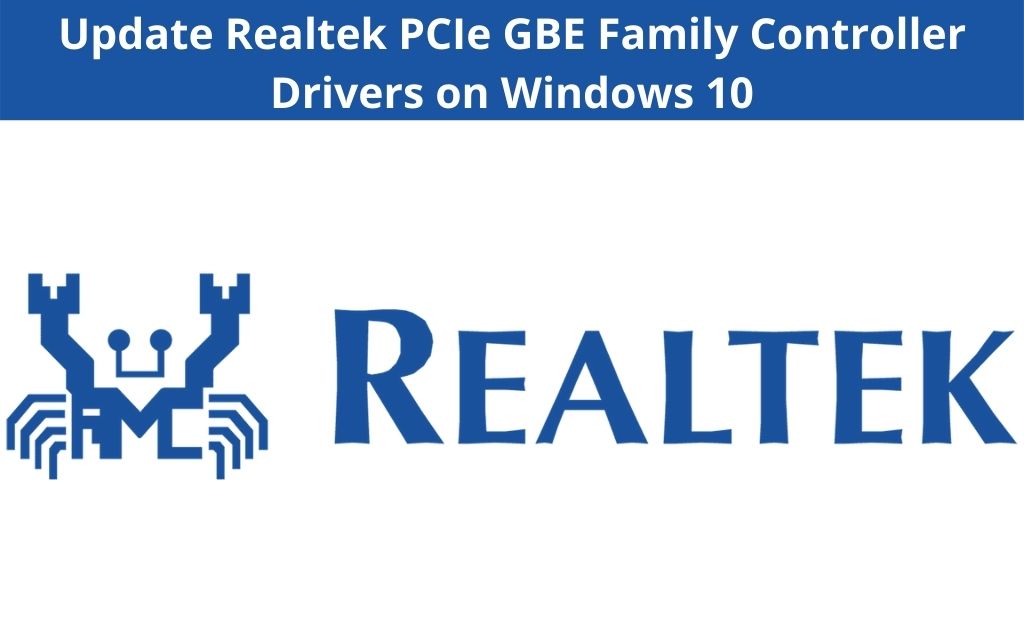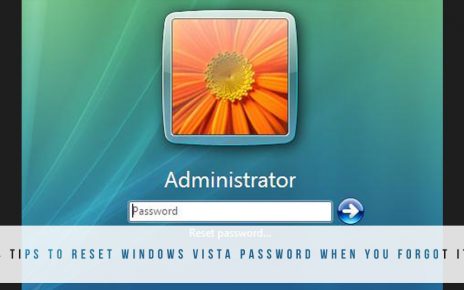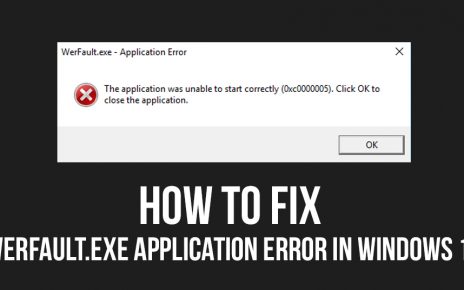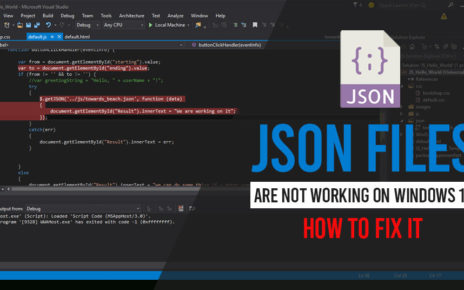Updating the Realtek PCIe GBE family controller driver is very important as it will allow you to access the internet. Sometimes, you may face problems in accessing the Internet. It will be because of the fact that the Realtek driver needs to be updated. You may also see that this driver has stopped working. All these problems can be solved if you update the Realtek PCle driver.
So, if you are looking to update this Realtek driver then you are in the right place. Here I will be discussing the simplest methods to update this driver.
What is Realtek PCIe GBE family controller?
This is a driver from the Realtek company for the gigabit network controllers based on their chips. Realtek drivers are usually present in the system boards which are built-in. You will be able to get the drivers for both the operating system of 32 and 64-bit. The network adapters or LAN is made by Realtek. To comprehend the component of the Ethernet, the Realtek PCle GBE drivers are used. This helps the system to collect the elements like the chipset and the business and also to get attached to a network.
Procedures for Realtek PCIe GBE family controller driver update
Now you know about the Realtek PCle driver. So, let us see the methods to update the driver.
1. Automatically update the driver
Driver Easy is the tool build specifically for Windows to update the drivers. This is the best tool to update the drivers if you do not have the time to do it manually. Driver Easy has access to a huge number of drivers. It can detect your system and download the compatible drivers on your computer. You can follow the given steps to automatically update the drivers:-
- Go to the official website of Driver Easy and install the tool on your computer.
- Now, run it and click on the button “Scan Now”. It will then try to detect the problem with your computer by scanning your whole system.
- Then, press the button “Update”. This will help you to download the compatible version of the driver automatically. After that, install it manually at your own time. However, with the Pro version, you get the “Update All” option. This option will help you to download as well as install the correct drivers automatically. For getting the Pro version, you have to upgrade to it for a fee.
After completing this process, check if the Realtek PCIe GBE family controller not working is fixed or not.
2. Doing the update by using Windows update
You can also update the Realtek PCIe driver by using the Windows update. So, you can follow the given methods to look for the updates:-
- Go to the Start menu and click on the icon of the gear to open the option of “Settings”.
- Then, click on the option of “Update & security”.
- After that, click on the option of “Update & security”. Now, go to the left pane of the window and click on the option of “Windows Update”.
- On this page, locate the button “Check for updates” and then click on it.
After this, all the available updates will show up on the screen and then you can start the downloading process. However, you can set the downloading of the updates to automatic, so that whenever new updates are available, they will be downloaded automatically. So, this is one of the effective ways of updating the Realtek PCIe GBE family controller driver windows 10.
3. Manually updating the drivers
Another method of updating the driver is by doing it manually. You can follow the steps given below to successfully update the driver manually:-
- Open the Run dialog box by pressing the Windows and R key at the same time.
- In the Run box, you have to type “devmgmt.msc”. Then, click on the button “OK”.
- When the Device Manager will show up, you have to click on the option of “Network adapters” and expand it. Now, find the option of “Realtek PCle GbE Family Controller” and right-click on it. From the pop-up menu, select the option of “Update Software”.
- On the next page, select the “Browse my computer for driver software” option.
- After that, press the button “Browse” to locate the downloaded driver files location. Windows will now install the required drivers after finding them automatically.
- Then, install the drivers by clicking on the button “Next”.
You can go for this method of Realtek PCIe GBE family controller update if other methods did not work for you.
Conclusion
Keeping the Realtek PCle drivers updated is very important. This will allow it to work without any problem and provide the services without any hindrance. All of these three methods are simple and very effective. So, use these methods and update the Realtek PCIe GBE family controller driver now.