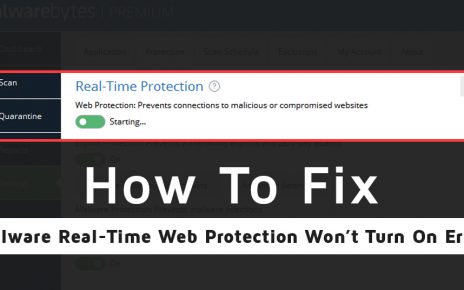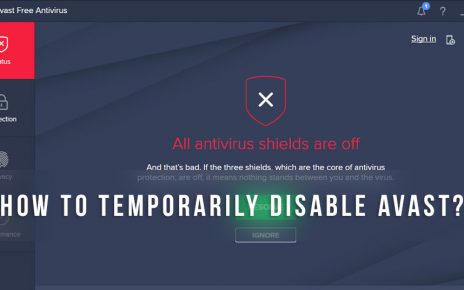Avast helps to protect your device from both the online and offline virus infections. It starts working when the computer turns on. Avast continuous background scanning process is a cause, responsible for the Avast service high CPU usage issue.
As Avast uses over 50 % of the CPU power, the computer starts responding slowly. This troubles the user while performing any task.
Incorrectly configured system settings and irregular Windows registry entries also result in the error where Avast consumes too much CPU of the system. You need to check the ntoskrnl.exe process as well.
Using the Task Manager window, you can check the amount of Avast CPU consumption. Solving this error sooner can protect your computer from further issues. So, check out the following section to know how to solve this issue.
Effective Workarounds to Solve Avast Service High CPU Usage Issue
In this section, you are going to learn some of the reliable and effective solutions which will help you fix the Avast Service High CPU Usage problem.
Fix 1: Remove Avast Cleanup Tool
When you install the Avast antivirus software on your device, the Avast Cleanup tool will automatically get installed. It functions to stop a few important resources of the system that cause the processor to overload.
To resolve the Avast service high CPU usage windows 10 problem, you need to remove the Avast cleanup tool from your device. Go through the steps below to remove it right away.
Step 1
At first, open the Avast window. After that, move to the Components option under Settings.
Step 2
Click on the Downward-facing arrow that is present besides the Avast Cleanup Component. Now, select the Uninstall Component option. Click on the OK button to confirm it.
Step 3
When the process gets completed, restart the system. Now, open the Task Manager and check if the Avast service is working properly with less CPU consumption or not.
Fix 2: From the Command Prompt Tweak
A continuous scanning process may cause the Avast service high disk usage issue. By changing the scanning frequency, there is a possibility that the load on the CPU will release gradually.
You can change the frequency of the scanning with the help of the Command Prompt. To do that, follow the given steps:
Step 1
At first, press the Windows key and R key at the same time (Win+R) to open the Run dialog box. Now, type “cmd” in the Run window and do not hit the Enter button yet.
Step 2
Later, press down the Ctrl, Shift and Enter keys at a time. This will get you the administrator privileged Command Prompt on the screen. If the permission window appears, then click on the Yes button to continue.
Step 3
After that, type C:\ ProgramData\AvastSoftware\Avast in the Command window and hit the Enter button.
Step 4
This command will lead you to the folder to proceed with further actions. Later, expand the file named avast5.ini and then type the following command in line:
[GrimeFighter] : ScanFrequency=999
Step 5
Click on the OK button to save the file. Once done, restart the system. At last, check whether the problem gets resolved or not.
Fix 3: Update the Avast Software to its Newest Version
Even after trying the above methods, if the Avast high CPU usage 1019 issue lingers, then you can try to update the Avast software to its latest version. This is an effective way to get rid of the issue. Follow these steps to update the Avast antivirus software.
Step 1
First of all, launch the Avast software. After that, move to Menu under the Settings section.
Step 2
Thereafter, tap on the General tab and then choose the Update option from the list. Two update options will be available. One is for updating the virus definitions database whereas the other one is for the entire program updates.
Step 3
Try to update both of them. It will take some minutes to complete the process. After that, follow the on-screen information and when you are done, close the window.
After completing the process, you will find that the problem gets solved.
Fix 4: Repair the Avast Antivirus Software from the Control Panel Section
You can also fix Avast service high memory usage issue from the Control Panel section. The steps to allow are given below:
Step 1
To begin with, hit the Start button and then navigate to the Control Panel section and click on it. After that, select the View by as Category.
Step 2
Later, click on the Uninstall a Program option under the Programs and Features section. This will open a window that contains all the installed programs on your PC. Get the Avast icon from the list and select it.
Step 3
Select the Repair option and then click on Next to troubleshoot the issue. When the process gets completed, press the Finish button.
After completing the process, reboot the computer and check whether the problem persists or not.
Ending Note
These are a few effective methods to resolve the Avast service high CPU usage issue. I hope you will get a positive result after trying these solutions.