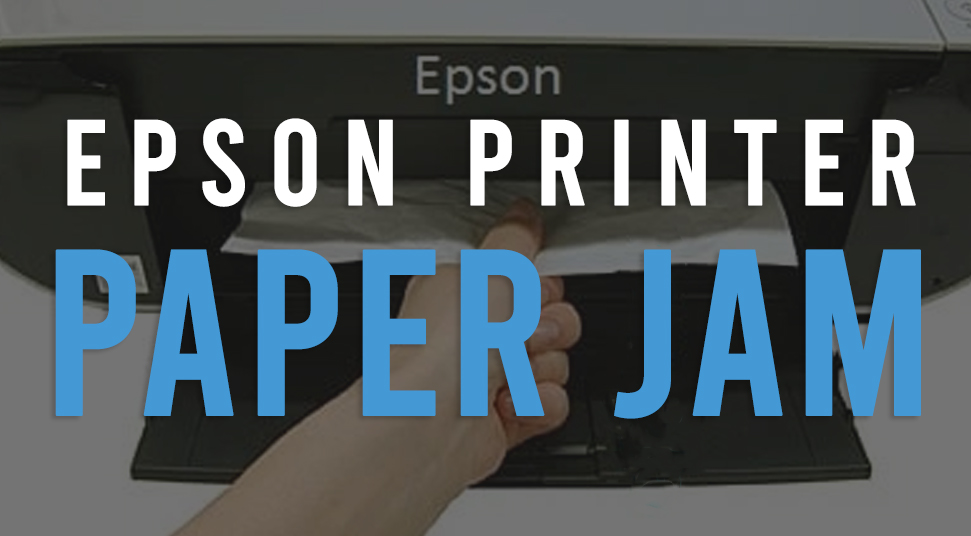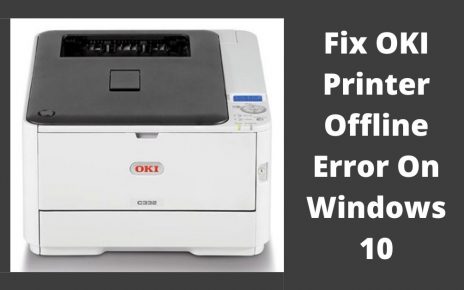When it comes to delivering high-quality printing, Epson printer is counted among all the other prominent brands. However, that doesn’t make it free from technical glitches.
Epson printer paper jam is one such annoying issue that one might encounter using the printer on an everyday basis. Paper inserted incorrectly while loading the paper in the input tray, damaged rollers, low-quality paper, or often low-quality cartridges can lead to such a problem.
However, here we are about to discuss the recommendable solutions that can assist to fix the problem quite easily.
Solutions that Fixed Epson Printer Paper Jam Error
Dealing with a paper jam in your Epson printer? Don’t worry, here are the most prominent solutions that you can implement to fix the issue on your own.
Solution 1: Look for Problems within the Epson Printer
At first, you are advised to cancel all the printing jobs. Next, lift the scanner unit. Take out all the papers present there as well as remove the torn pieces.
After that, you should gently close down the scanner unit. If you found any jammed paper near the output tray, then remove that jammed paper. The next thing that you have to do is to close the output tray.
Furthermore, turn around the Epson printer. Take out the rear units. Here, you should remove the jammed papers. In addition, you must open the rear unit. Here also, you have to carefully remove the jammed paper.
Finally, you should reattach the rear unit. Now, if any error message appears on the screen, follow the on-screen instructions and eradicate the error message. Finally, restart the printer and check whether you can print normally or not.
Solution 2: Issue within the Paper Cassette
Users have reported about the paper is jammed in the paper cassette. In those cases, follow the given directions:
- If required, then you should cancel the printing job. Furthermore, you have to take out the paper cassette. Afterward, carefully removed the jammed papers.
- Now, inside the Epson printer, if any paper is jammed, then remove the paper. In addition, place the paper cassette back within the slot.
Now, if you see any error code or message on the LED display, then follow the on-screen prompts and clear the error message. Again, restart the device, load paper within the paper try and try to print.
Solution 3: Paper Jam Issue in the Duplexer
If the above two solutions are unable to fix the paper jam issue and in case the paper has jammed in the rear cover of the printer, then at first, cancel all the printing jobs.
Next, you have to press the tabs as well as take out the duplexer. If you find any jammed paper, carefully take them out. Remember, you should not touch the paper rollers.
After completion, attach the duplexer. During this procedure, if an error message pops up on the display, then thoroughly follow the on-screen instructions in order to remove it. After that, see if the paper jam issue has been fixed or not.
Solution 4: Document Jams in the ADF
Sometimes, it has been noticed that the document has jammed within the Automatic Document Feeder (ADF). In such a scenario, read the points discussed below:
- In the beginning, it is highly recommended to cancel all the printing jobs. Next, remove the originals from the Automatic Document Feeder. Furthermore, you should open the top cover of the ADF.
- Remember, you must open the ADF cover before removing the jammed papers. Else, this can damage the device.
- Once you open the ADF cover, then search and carefully removed the jammed papers. Afterward, close the cover of the Automatic Document Feeder and furthermore, open the document cover.
- If any paper is jammed inside the document cover, then remove it. After that, you should close the document cover. Insert and adjust the ADF input tray to its original place.
Apart from this, keep in mind that, you should not load the Automatic Document Feeder beyond the capacity of the paper size. Besides that, you need to ensure that the loaded papers are not bent, folded, or curled.
Again, if you see an error message on the LED display, then just follow the on-screen instructions and get rid of it. When finished, restart the Epson printer as well as your device.
Hopefully, these will resolve the paper jamming problem in your Epson printer.
Frequently Asked Questions
1. Why Does the Paper in the Epson Printer Keep Jamming?
Most of the time, overfilling the paper tray is the reason behind the occurrence of the issue. Sometimes, previously jammed papers, printing labels, torn papers can lead to this issue.
In such a situation, you have to remove the jammed papers and remove the objects. Besides that, ensure that the printing paper is seated correctly within the paper slot.
2. How to Reset the Printer?
At first, you should completely turn off the printer. Then, press the Menu and Go button together. Keep holding these buttons and power on the printer. When you see the Restoring Factory Default’s message on the display, you have to release the buttons.
3. Where you will find the Reset button on the Epson Printer?
Generally, you will see it at the top right side of the Epson printer. You will also see it near the buttons where the Computer on/ off buttons are located. Also, you will find the Reset button in the Control Panel.