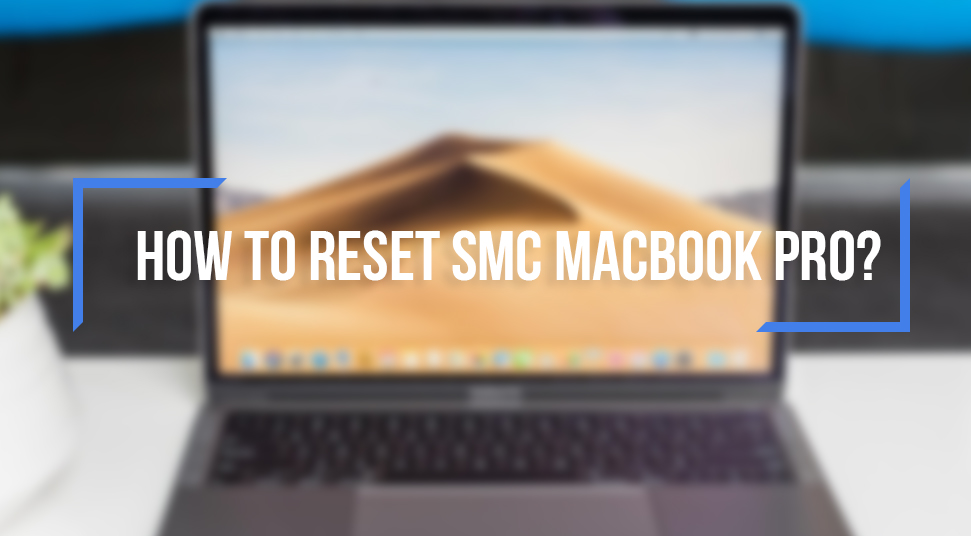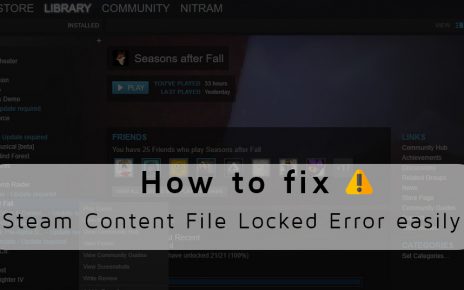Sometimes, a Mac user sees that their MacBook is acting strangely. In such moments, you can try resetting your PRAM or rebooting your MacBook. This usually works, but sometimes the only solution can be to reset SMC MacBook Pro.
An SMC or System Management Controller is a low-level critical component on the hardware of Mac. As the name suggests, it controls the core hardware functionality on a Mac. These functionalities are like battery and charging functions, hardware for power consumption, the functionality of the GPU, waking and sleeping of the Mac, etc.
This reset SMC MacBook pro is necessary because sometimes the Mac needs to be restored back to the normal lower system level. Usually, at the times of hardware or power-related problems, the Mac reset SMC can solve the problem.
Reason for SMC reset MacBook pro
The MacBook reset SMC needs to be done at the time of hardware and power-related problems because these problems are unresponsive to normal techniques of troubleshooting. At the time of the following problems, the Mac reset SMC is particularly effective:-
1. Problem with MacBook fan management and fan cooling
The fans of the MacBook runs at high speed at the time of high usage. Due to this, sometimes during the low usage, the fan still runs on full speed. Also, the man may not work at all.
2. Battery and power management problems
In this type of problem, there can be errors like the sleep is not working, Mad is not able to turn on, battery charging issues. There can also be problems like random reboots and shutdowns.
3. Improper management of lighting and problems with lights
The problems can be like the backlights of the keyboard not working, the display is not adjusting to ambient light changes, and the lights of the battery indicator is not working properly.
4. Display and video problems
The display is not working properly, problems in the external display, and the video mode is not functioning properly.
5. Functionality and performance problems
Here the problems are like the external devices are not being detected, Bluetooth and airplane mode not showing, slow performance even when no disk or CPU is being used.
If you are facing any of these above problems, then you have to do an SMC reset MacBook pro. But, if you do not know the process for resetting the SMC for MacBook pro, then you don’t have to worry. I will tell you the procedure to do it.
Procedure to reset SMC MacBook pro
Apart from MacBook pro, this procedure is also applicable for MacBook Pro Retina and MacBook Air. These laptops have non-removable batteries. The procedure for MacBook reset SMC is given below:-
- First of all, you have to shut down the MacBook.
- After that, you have to connect the Mac with the power adapter.
- Then, you have to hold the button of Shift + Control + Option and the Power button keys on the keyboard simultaneously.
- Now, release all the buttons at the same time. After that, you will see the light of the MagSafe adapter has changed color for a short period of time. This indicates that the reset of SMC has happened.
- Lastly, boot the Mac with the normal procedure.
You have to keep in mind that with the resetting of the SMC, all the power specific settings will be lost. After it boots up, you have to manually set the settings to your previous settings. Moreover, after the resetting of SMC, the booting time will be a bit longer than usual. It will become normal after the first boot up.
Steps for SMC reset MacBook pro with removable batteries
All of the older versions of MacBook have removable batteries. The procedure for MacBook reset SMC is different for them.
- First of all, you have to shut down your MacBook. After that, detach the laptop battery.
- Then, remove the power adapter connection from the laptop. After that, for 10 seconds you have to keep pressing the power button.
- When 10 seconds have passed, you have to release the power key and put the battery in and connect the laptop with the power adapter.
- Then, turn on your MacBook. Now the MacBook will boot as it normally does.
Conclusion
I hope that from the above-discussed process of SMC reset MacBook pro for both the non-removable and removable version of MacBook have helped you to solve your problem. All the hardware related problems can be fixed by resetting the SMC. However, if you are not getting any results from it, then you should consider taking the help of a professional.